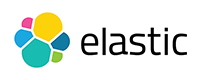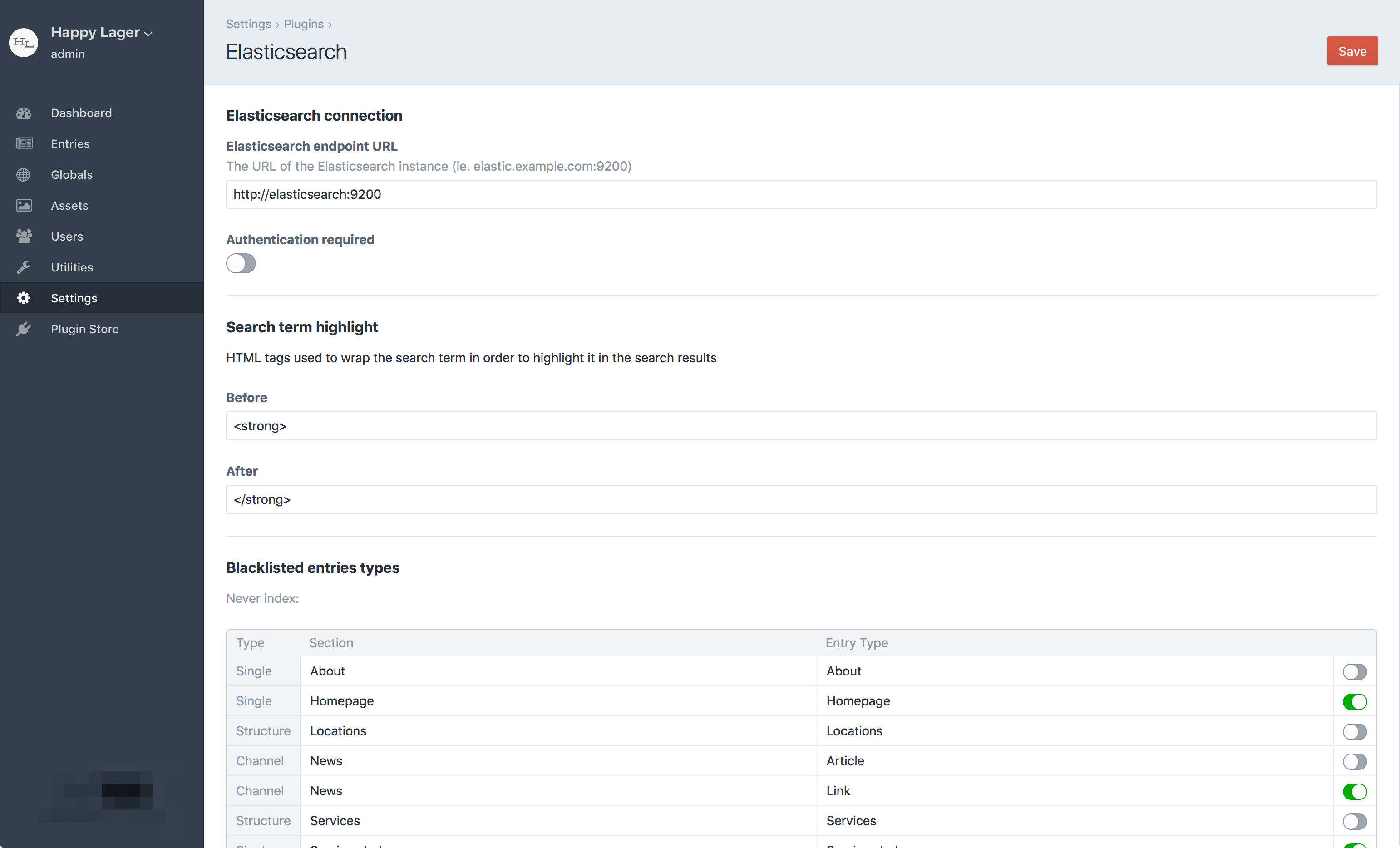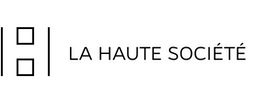la-haute-societe / craft-elasticsearch
Bring the power of Elasticsearch to your Craft CMS projects.
Installs: 12 188
Dependents: 0
Suggesters: 0
Security: 0
Stars: 17
Watchers: 6
Forks: 16
Open Issues: 12
Type:craft-plugin
pkg:composer/la-haute-societe/craft-elasticsearch
Requires
- craftcms/cms: ^4.0.0
- yiisoft/yii2-elasticsearch: ^2.1.0
This package is auto-updated.
Last update: 2025-12-05 14:28:51 UTC
README
Elasticsearch plugin for Craft CMS
Bring the power of Elasticsearch to your Craft CMS projects.
Requirements
This plugin works with Craft CMS 3 or 4.
In order to index data, you will need an Elasticsearch 6.0 (or later) instance, with the Ingest attachment processor plugin activated.
Installation
The easy way
Just install the plugin from the Craft Plugin Store.
Using Composer
- Install with Composer from your project directory:
composer require la-haute-societe/craft-elasticsearch - In the Craft Control Panel, go to Settings → Plugins and click the Install button for Elasticsearch.
Elasticsearch plugin Overview
Elasticsearch plugin will automatically index each entry and Craft Commerce product (if installed) on your site(s).
It will figure out the best Elasticsearch mapping for you based on your site(s)' language.
Supported languages
| Craft language | Elastic analyzer | Notes |
|---|---|---|
| ar | arabic | |
| hy | armenian | |
| eu | basque | |
| bn | bengali | |
| pt-BR | brazilian | |
| bg | bulgarian | |
| ca | catalan | |
| zh | cjk | |
| ja | cjk | |
| ko | cjk | |
| cs | czech | |
| da | danish | |
| nl | dutch | |
| en | english | |
| fi | finnish | |
| fr | french | |
| gl | galician | |
| de | german | |
| el | greek | |
| hi | hindi | |
| hu | hungarian | |
| id | indonesian | |
| ga | irish | |
| it | italian | |
| lv | latvian | |
| lt | lithuanian | |
| nb | norwegian | |
| fa | persian | |
| pt | portuguese | |
| ro | romanian | |
| ru | russian | |
| uk | ukrainian | analysis-ukrainian plugin needed |
| es | spanish | |
| pl | polish | analysis-stempel plugin needed |
| sv | swedish | |
| tr | turkish | |
| th | thai |
Configuring the Elasticsearch plugin
You can configure the Elasticsearch plugin from the Craft Control Panel (some settings only), of from the config/elasticsearch.php file in your Craft installation (all settings). If a setting is defined both in the CP and in the configuration file, the latter takes precedence.
The src/config.php, file is a configuration template to be copied to config/elasticsearch.php.
💡 If you currently don't have an Elasticsearch server handy, here's how you can set one up.
In both the configuration file and the CP
elasticsearchEndpoint
Type: string
The Elasticsearch instance endpoint URL (with protocol, host and port).
Ignored if elasticsearchComponentConfig is set.
isAuthEnabled
Type: bool
A boolean indicating whether authentication is required on the Elasticsearch instance.
Ignored if elasticsearchComponentConfig is set.
username
Type: string
The username used to authenticate on the Elasticsearch instance if it's protected by
X-Pack Security.
Ignored if isAuthEnabled is set to false or elasticsearchComponentConfig is set.
password
Type: string
The password used to authenticate on the Elasticsearch instance if it's protected by
X-Pack Security.
Ignored if isAuthEnabled is set to false or elasticsearchComponentConfig is set.
indexNamePrefix
Type: string
Index name prefix used to avoid index name collision when using a single
Elasticsearch instance with several Craft instances.
Up to 5 characters, all lowercase.
highlight
Type: array
The elasticsearch configuration used to highlight query results. Only pre_tags and
post_tags are configurable in the CP, advanced config must be done in the file.
For more options, refer to the elasticsearch documentation.
blacklistedEntryTypes
Type: string[]
An array of entry type handles. Entries of those types won't be indexed.
blacklistedAssetVolumes
Type: string[]
An array of asset volume handles. Assets in those volumes won't be indexed.
Only in the configuration file
contentExtractorCallback
Type: callable
A callback function (function(string $entryContent): string) used to extract the
content to be indexed from the full HTML source of the entry's page.
The default is to extract the HTML code between those 2 comments:
<!-- BEGIN elasticsearch indexed content --> and <!-- END elasticsearch indexed content -->.
elementContentCallback
Type: callable
A callback function (function (\craft\base\ElementInterface $element): string) used to get the HTML content for the given element to index.
Note:
- If this parameter is not set or null, the default Guzzle client implementation will be used to get the HTML content of the element. If set, you will have to handle that part yourself.
- Content should be returned as HTML content in order to be correctly indexed.
resultFormatterCallback
Type: callable
A callback function (function (array $formattedResult, $result): array) used to prepare and
format the Elasticsearch result object in order to be used by the results twig view.
elasticsearchComponentConfig
Type: array
An associative array passed to the yii2-elasticsearch component Connection class constructor.
All public properties of the yii2-elasticsearch component Connection class
can be set.
If this is set, the elasticsearchEndpoint, username, password and isAuthEnabled settings
will be ignored.
extraFields
Type: array
An associative array allowing to declare additional fields to be indexed along with the defaults ones. See Index additional data for more details.
Indexable content
By default, the content indexed in each entry is between the <!-- BEGIN elasticsearch indexed content -->
and <!-- END elasticsearch indexed content --> HTML comments in the source of the entry page.
If you're using semantic HTML in your templates, then putting your <main> or <article> element between
those comments should be ideal.
If you need more control over what is indexed, you'll have to set up a custom contentExtractorCallback.
Running a search
The search feature can be used from a frontend template file by calling the
craft.elasticsearch.search('Something to search') variable.
For instance, in a template search/index.twig:
{% set results = craft.elasticsearch.search(craft.app.request.get('q')) %}
{% block content %}
<h1>{{ "Search"|t }}</h1>
<form action="{{ url('search') }}">
<input type="search" name="q" placeholder="Search" value="{{ craft.app.request.get('q') }}">
<input type="submit" value="Go">
</form>
{% if results|length %}
<h2>{{ "Results"|t }}</h2>
{% for result in results %}
<h3>{{ result.title }}</h3>
<p>
<small><a href="{{ result.url|raw }}">{{ result.url }}</a><br/>
{% if result.highlights|length %}
{% for highlight in result.highlights %}
{{ highlight|raw }}<br/>
{% endfor %}
{% endif %}
</small>
</p>
<hr>
{% endfor %}
{% else %}
{% if craft.app.request.get('q') is not null %}
<p>
<em>{{ "No results"|t }}</em>
</p>
{% endif %}
{% endif %}
{% endblock %}
Each entry consists of the following attributes:
id: unique ID of the resulttitle: page titleurl: full url to the pagepostDate: date of element publication start dateexpiryDate: date of element expiration dateelementHandle: the element handle name. Can be eitherentryorproductscore: entry result scorehighlights: array of highlighted content matching the query termsrawResult: the ElasticsearchRecord raw result object
Notes:
- To add additional attributes, see Index additional data for more details.
- To customize the Elasticsearch query, see More complex way to get even more control
Auto indexing
The plugin automatically indexes entries and Craft Commerce products (created, updated or removed), as long as they're not in a blacklisted entry types, or disabled.
All entries are reindexed (in the background) when plugin settings are saved.
Elasticsearch plugin utilities
If your Elasticsearch index becomes out of sync with your sites contents, you can go to Utilities → Elasticsearch then click the Reindex all button.
Elasticsearch plugin console commands
The plugin provides an extension to the Craft console command that lets you reindex all entries or recreate empty indexes.
Recreate empty indexes
Remove index & create an empty one for all sites
./craft elasticsearch/elasticsearch/recreate-empty-indexes
Reindex all sites
./craft elasticsearch/elasticsearch/reindex-all
Notes:
- The command will probably fail in case you don't affect a specific domain to a given site, for instance, avoid to use
@webas a base URL.
Indexing of additional data
Simple way using the configuration file
To easily index additional data (elasticsearch fields), you can declare them using the extraFields parameter in the plugin configuration file.
Each field should be declared by using associative array with keys representing fields names and value as an associative array to configure the field behavior:
-
mapping(optional): an associative array providing the elasticsearch mapping definition for the field. For more complex mapping, you can also use a callback (function (\lhs\elasticsearch\records\ElasticsearchRecord $esRecord)) to return the associative array. For example:... 'mapping' => function (\lhs\elasticsearch\records\ElasticsearchRecord $esRecord) { return [ 'type' => 'text', 'store' => true, 'analyzer' => $esRecord::siteAnalyzer() ]; } ...
-
highlighter(optional): an object defining the elasticsearch highlighter behavior for the field. To know more about that configuration, refer to the documentation here. -
value: either a string or a callable function taking one argument ofcraft\base\Elementtype and returning the value of the field. Second argument can be used to access the relatedlhs\elasticsearch\records\ElasticsearchRecordinstance.
For example, to declare a color field in the configuration file, one could do:
... 'extraFields' => [ 'color' => [ 'mapping' => [ 'type' => 'text', 'store' => true ], 'highlighter' => (object)[], 'value' => function (\craft\base\ElementInterface $element, \lhs\elasticsearch\records\ElasticsearchRecord $esRecord) { // $esRecord->whatEverMethod(); return ArrayHelper::getValue($element, 'color.hex'); } ] ...
More complex way to get even more control
You can get even more control over your additional data by listening to the following events in some project module:
-
lhs\elasticsearch\record\ElasticsearchRecord::EVENT_BEFORE_CREATE_INDEX: That event is triggered before the Elasticsearch index is created. Once you get a reference to the Elasticsearch Record instance, the following methods can be used to customise the schema as needed:getSchema()method can be used to get the current default Elasticsearch schema.setSchema(array $schema)method can be used to set the customized schema
For example, if you want to add a 'color' field, you could do something like:
Event::on(ElasticsearchRecord::class, ElasticsearchRecord::EVENT_BEFORE_CREATE_INDEX, function (Event $event) { /** @var ElasticsearchRecord $esRecord */ $esRecord = $event->sender; $schema = $esRecord->getSchema(); // Modify the original schema to add the additional field $schema['mappings']['elasticsearch-record']['properties']['color'] = [ 'type' => 'text', 'store' => true ]; $esRecord->setSchema($schema); });
Note: Do not alter the following defaults properties:
title,url,elementHandleandcontent. Also, do not alter the defaultattachmentprocessor. -
lhs\elasticsearch\record\ElasticsearchRecord::EVENT_INIT: That event can be used to add additional attributes to the ElasticsearchRecord instance to handle your indexes. You can use theaddAttributes(array $additionalAttributes)to add the list of additional attributes. This is mandatory in order to get or set any additional fields you declared in your schema in the previous step. For example, if you wish to declare the 'color' field, you could do:Event::on(ElasticsearchRecord::class, ElasticsearchRecord::EVENT_INIT, function (Event $event) { /** @var ElasticsearchRecord $esRecord */ $esRecord = $event->sender; $esRecord->addAttributes(['color']); // Adds an additional attribute named `color` });
-
lhs\elasticsearch\record\ElasticsearchRecord::EVENT_BEFORE_SAVE: By listening to that event, you get a chance to set the value of your additional fields declared in the previous step. You can access the related CraftElementby using thegetElement()method. For example, if you wish to set the value the 'color' attribute to be indexed, given that 'color' attribute corresponds to a Craft color field type, you could do:Event::on(ElasticsearchRecord::class, ElasticsearchRecord::EVENT_BEFORE_SAVE, function (Event $event) { /** @var ElasticsearchRecord $esRecord */ $esRecord = $event->sender; $element = $esRecord->getElement(); // Set the color attributes value to be saved in Elasticsearch index $esRecord->color = ArrayHelper::getValue($element, 'color.hex'); });
-
lhs\elasticsearch\record\ElasticsearchRecord::EVENT_BEFORE_SEARCH: Thatlhs\elasticsearch\events\SearchEventevent type is triggered just before a query is sent to Elasticsearch, typically when you call thecraft.elasticsearch.search('Something to search')variable from your Twig views. During that event, you can use the following methods to forge your Elasticsearch query request to your needs:-
getQueryParams($query)andsetQueryParams($queryParams)can be used to alter the default Elasticsearch query parameters (see example below) -
getHighlightParams()andsetHighlightParams($highlightParams)can be used to alter the default Elasticsearch highlighter parameters (see example below) For example, if you wish to add the 'color' field to your query, given that 'color' attribute is a Craft color field type, you could do:Event::on(ElasticsearchRecord::class, ElasticsearchRecord::EVENT_BEFORE_SEARCH, function (SearchEvent $event) { /** @var ElasticsearchRecord $esRecord */ $esRecord = $event->sender; $query = $event->query; // Customise the query params $queryParams = $esRecord->getQueryParams($query); $queryParams['bool']['must'][0]['multi_match']['fields'] = ArrayHelper::merge($queryParams['bool']['must'][0]['multi_match']['fields'], ['color']); $esRecord->setQueryParams($queryParams); // Customise the highlighter params $highlightParams = $esRecord->getHighlightParams(); $highlightParams['fields'] = ArrayHelper::merge($highlightParams['fields'], ['color' => (object)[]]); $esRecord->setHighlightParams($highlightParams); });
Note: By using the
resultFormatterCallbackconfiguration callback property, you can also add the related results accessible to your Twig page search results.For example, to add the 'color' field result you could do:
... 'resultFormatterCallback' => function (array $formattedResult, $result) { $formattedResult['color'] = $result->color; return $formattedResult; } ...
-
Tips
Enable fuzziness
As of the other search query parameters, you can set fuzziness by altering default search query as follow:
Event::on(ElasticsearchRecord::class, ElasticsearchRecord::EVENT_BEFORE_SEARCH, function (SearchEvent $event) { /** @var ElasticsearchRecord $esRecord */ $esRecord = $event->sender; $query = $event->query; // Customise the query params $queryParams = $esRecord->getQueryParams($query); $queryParams['bool']['must'][0]['multi_match']['fuzziness'] = 'AUTO' // Adjust value to your needs here $esRecord->setQueryParams($queryParams); });
Troubleshooting
- When saving the settings, if you get a
Could not connect to the Elasticsearch instance at http://somedomain:9200.Please check the endpoint URL and authentication settings.error :- If you are using an external Elasticsearch instance, check:
- that the instance is running
- the domain name/IP address and ports are correct
- your firewall settings allow access to the server and port
- If you are using a docker-compose setup, check:
-
that your containers are running correctly once the
docker-compose uphas been executed. Execute adocker pscommand to see if the containers appear in the list. If they are not, chances are there are some issues preventing the containers from starting and you should check those errors in the first place. -
that you can access the instance by going to
http://localhost:9200. You should see some default json payload like the following:{ "name" : "szLA31y", "cluster_name" : "yii2-test-cluster", "cluster_uuid" : "gvvwC9WvSjOrwRi8laBc6w", "version" : { "number" : "6.1.4", "build_hash" : "d838f2d", "build_date" : "2018-03-14T08:28:22.470Z", "build_snapshot" : false, "lucene_version" : "7.1.0", "minimum_wire_compatibility_version" : "5.6.0", "minimum_index_compatibility_version" : "5.0.0" }, "tagline" : "You Know, for Search" } -
that all the containers are running on the same shared network (see the networks parameter in the
docker-compose.ymlfile, in our example, it is namedapp_tier).
-
- If you are using an external Elasticsearch instance, check:
Elasticsearch is a trademark of Elasticsearch BV, registered in the U.S. and in other countries.