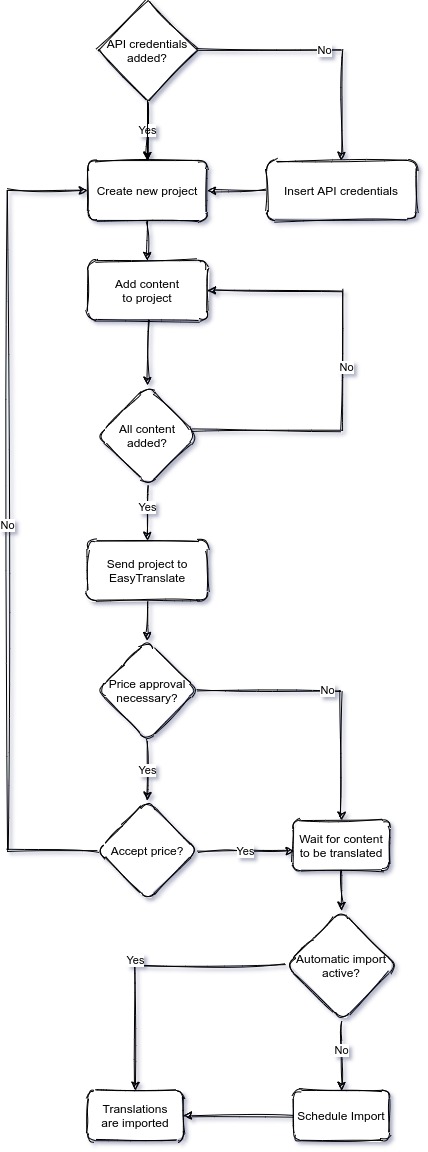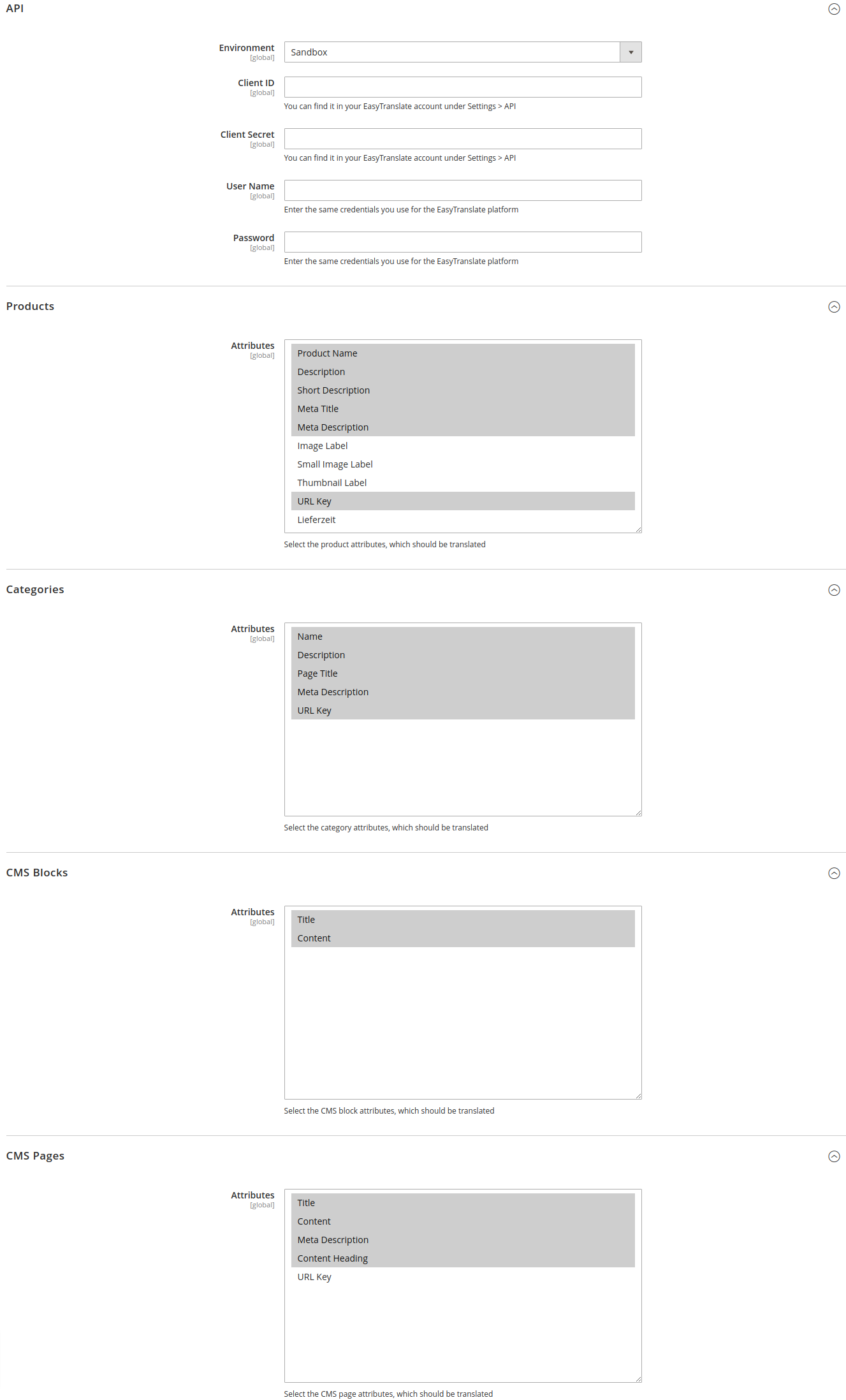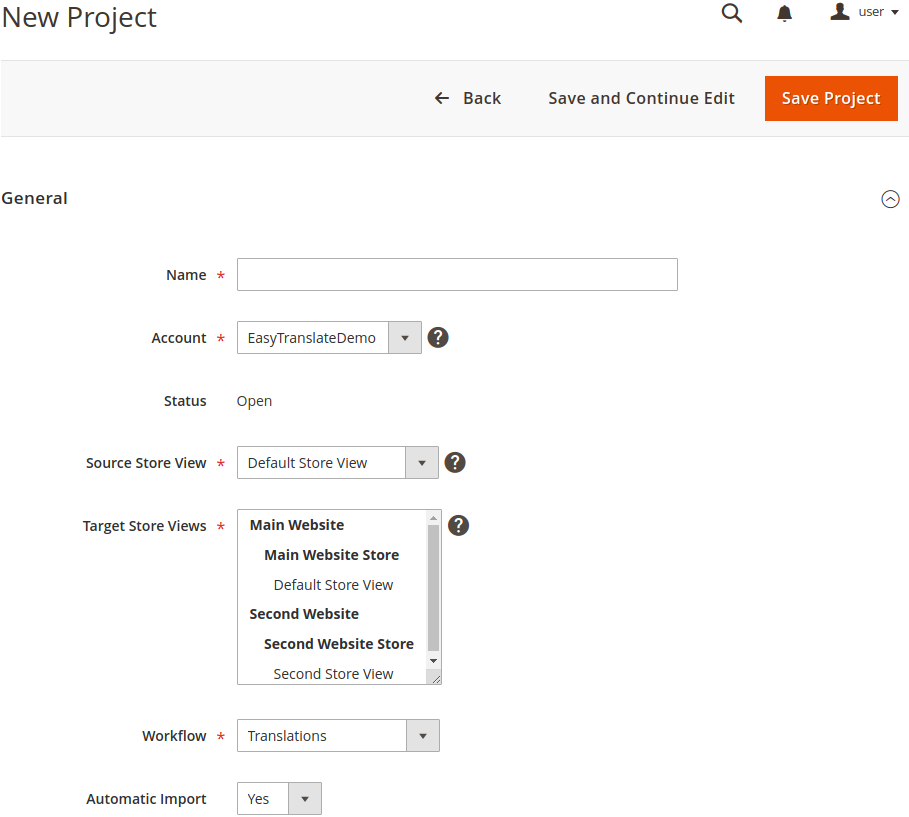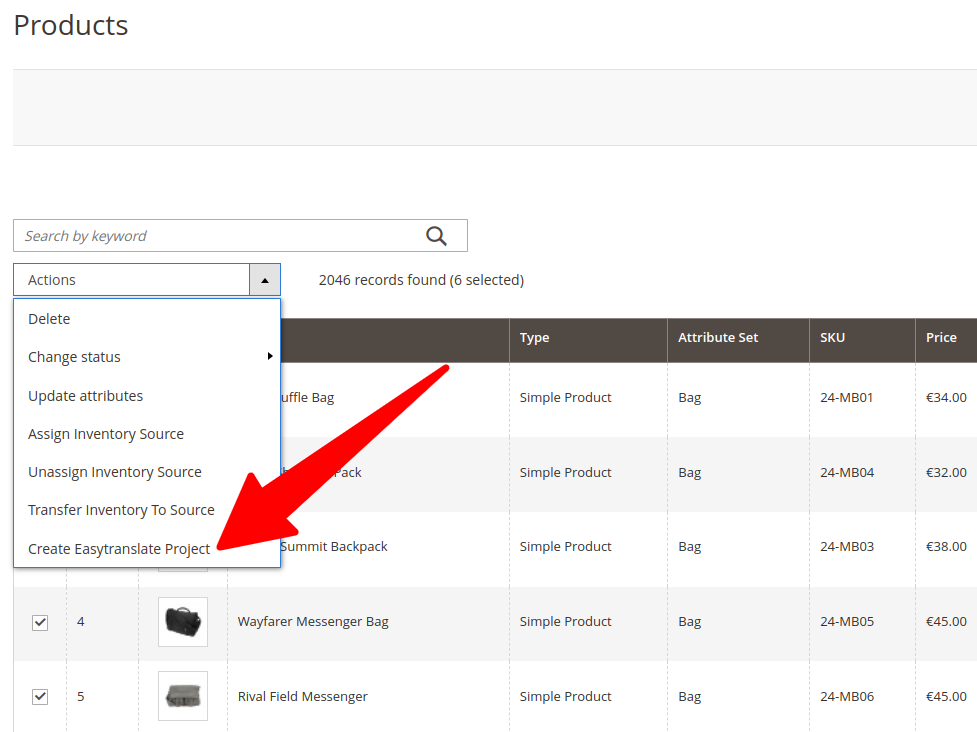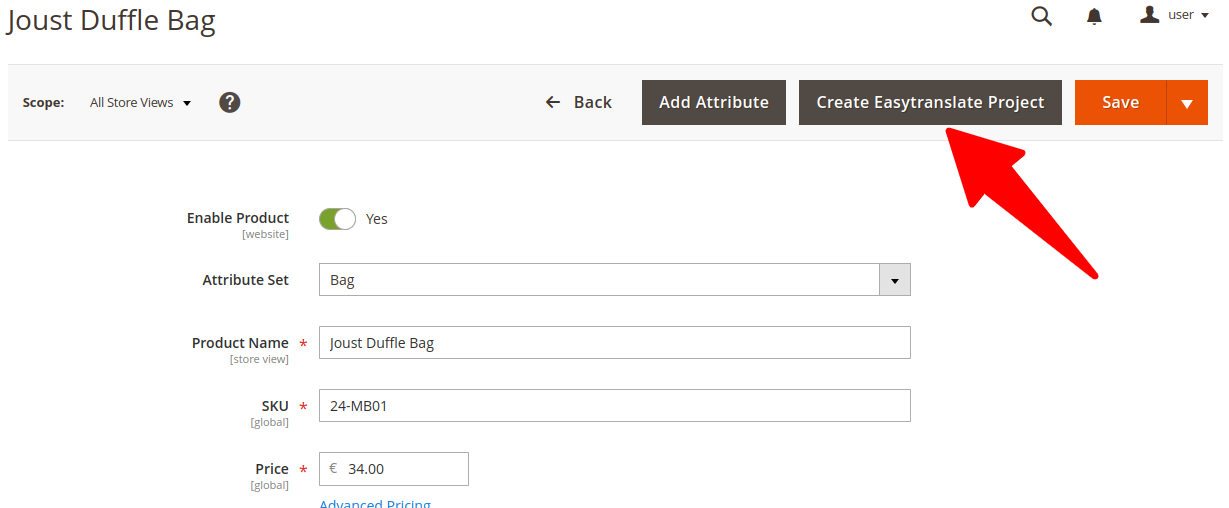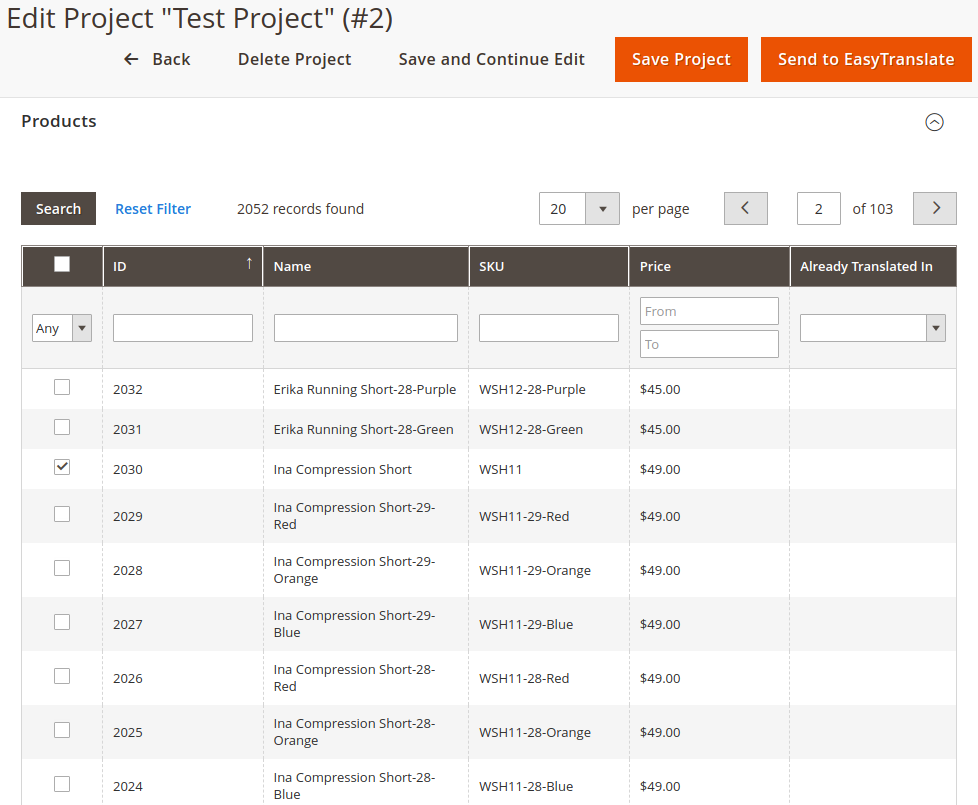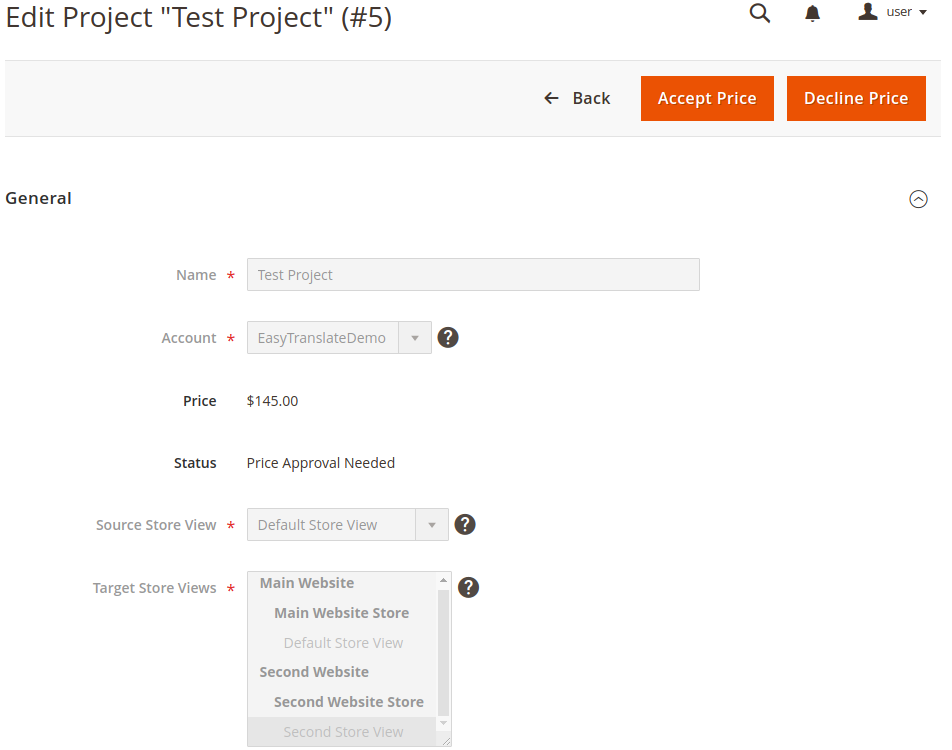easytranslate / m2-connector
EasyTranslate Connector for Magento 2
Installs: 5 832
Dependents: 1
Suggesters: 0
Security: 0
Stars: 1
Watchers: 4
Forks: 0
Open Issues: 0
Type:magento2-module
pkg:composer/easytranslate/m2-connector
Requires
- php: ~7.3.0||~7.4.0||~8.1.0||~8.2.0||~8.3.0
- ext-pcre: *
- easytranslate/rest-api-client: ^2.1
- magento/framework: ^102.0||^103.0
- magento/module-backend: ^101.0||^102.0
- magento/module-catalog: ^103.0||^104.0
- magento/module-cms: ^103.0||^104.0
- magento/module-config: ^101.1
- magento/module-directory: ^100.3
- magento/module-integration: ^100.3
- magento/module-store: ^101.0
- magento/module-ui: ^101.1
- psr/log: ^1.0||^2.0||^3.0
README
This Magento 2 extension integrates EasyTranslate into Magento 2.
Mind that you need to have an account with EasyTranslate on Language-as-a-Service. Please send an e-mail to info@easytranslate.com to learn more.
Description
This Magento 2 extension integrates EasyTranslate into Magento 2. It enables you to translate products, categories, CMS blocks and CMS pages via EasyTranslate.
Workflow
The following diagram gives a rough overview of the workflow:
Initial Configuration
Go to Stores > Configuration > Services > EasyTranslate Connector:
First, insert the API credentials you either get from the EasyTranslate support or from your EasyTranslate Account under Settings > API. Then, for each entity, you can decide which attributes should be translated via EasyTranslate. Save your configuration.
Make sure that the default Magento cronjob is configured and runs correctly. To check this, EthanYehuda_CronjobManager might come in handy.
Create Projects / Access Existing Projects
Go to System > EasyTranslate Projects. Click the "Add Project" button in the upper right corner. Add a name, configure the account and click "Save and Continue Edit". The workflows setting will show the available workflows under this account. Configure the workflow and click "Save and Continue Edit". The "Source Store View" and "Target Store Views" will show all stores with languages supported by the selected workflow. Select the source and target store views and click "Save and Continue Edit". In this step you can also decide, if the translations shall be automatically imported or only when manually scheduled.
Alternatively, you can also create an EasyTranslate project directly from the product grid via a mass action:
And as another option, you can also create an EasyTranslate project directly from the product edit page:
Add Content To Project
Open the project from System > EasyTranslate Projects. Click on the entity type you want to add. Then, change the filter to "Any", search for the entities you want to add and select the checkbox. Then, save the project.
Send Project To EasyTranslate
As soon as you are finished with adding content to your project, you can send it to EasyTranslate using the "Send To EasyTranslate" button in the project view.
Accept / Decline Price [optional]
If the estimated price for the project is above your configured threshold at EasyTranslate, you have the possibility to accept or decline the price inside of Magento. As soon as the price is available and above your personal threshold, you will see respective buttons in the project view:
Import of Translated Content
If the estimated price for the project is below your threshold, or you accepted the price, the content will be translated. As soon as the translations are available, EasyTranslate will notify your shop about it. When your default Magento cronjob is configured correctly, and you activated automatic import, translations will then be automatically imported after a few hours.
Schedule Import [optional]
If automatic import is disabled, the button "Schedule for import" appears in the project view. A click on this button activates the import, so the translations will be included within the next hours.
Compatibility
This extension is compatible with the latest supported versions of Magento 2.3 and Magento 2.4.
It may also be compatible with older versions, but we strongly recommend to only use up-to-date versions of Magento 2.
Installation Instructions
The installation procedure highly depends on your setup. In any case, you should use a version control system like git and test the installation on a development system.
Composer Installation (recommended)
composer require easytranslate/m2-connectorbin/magento module:enable EasyTranslate_Connectorbin/magento setup:upgradebin/magento setup:di:compilebin/magento cache:flush
Manual Installation (not recommended)
Please mind that we highly recommend installing the module via Composer as described above. If you really want to install it manually, you have to make sure that all dependencies are also installed manually. For instance, you have to install the PHP Rest API Client manually via Composer.
- Unzip the downloaded files.
- Create the directory
app/code/EasyTranslate/Connector/:mkdir -p app/code/EasyTranslate/Connector/ - Copy the contents of the
srcdirectory from the unzipped files to the newly created directoryapp/code/EasyTranslate/Connector/. bin/magento module:enable EasyTranslate_Connectorbin/magento setup:upgradebin/magento setup:di:compilebin/magento cache:flush
Uninstallation
The uninstallation procedure depends on your setup:
Uninstallation After Composer Installation
bin/magento module:uninstall EasyTranslate_Connectorbin/magento setup:di:compilebin/magento cache:flush
Uninstallation After Manual Installation
bin/magento module:disable EasyTranslate_Connectorbin/magento setup:di:compilebin/magento cache:flushrm -r app/code/EasyTranslate/Connector/
Support
If you have any issues with this extension, feel free to open an issue on GitHub.
Licence
Copyright
© 2021 - present EasyTranslate A/S