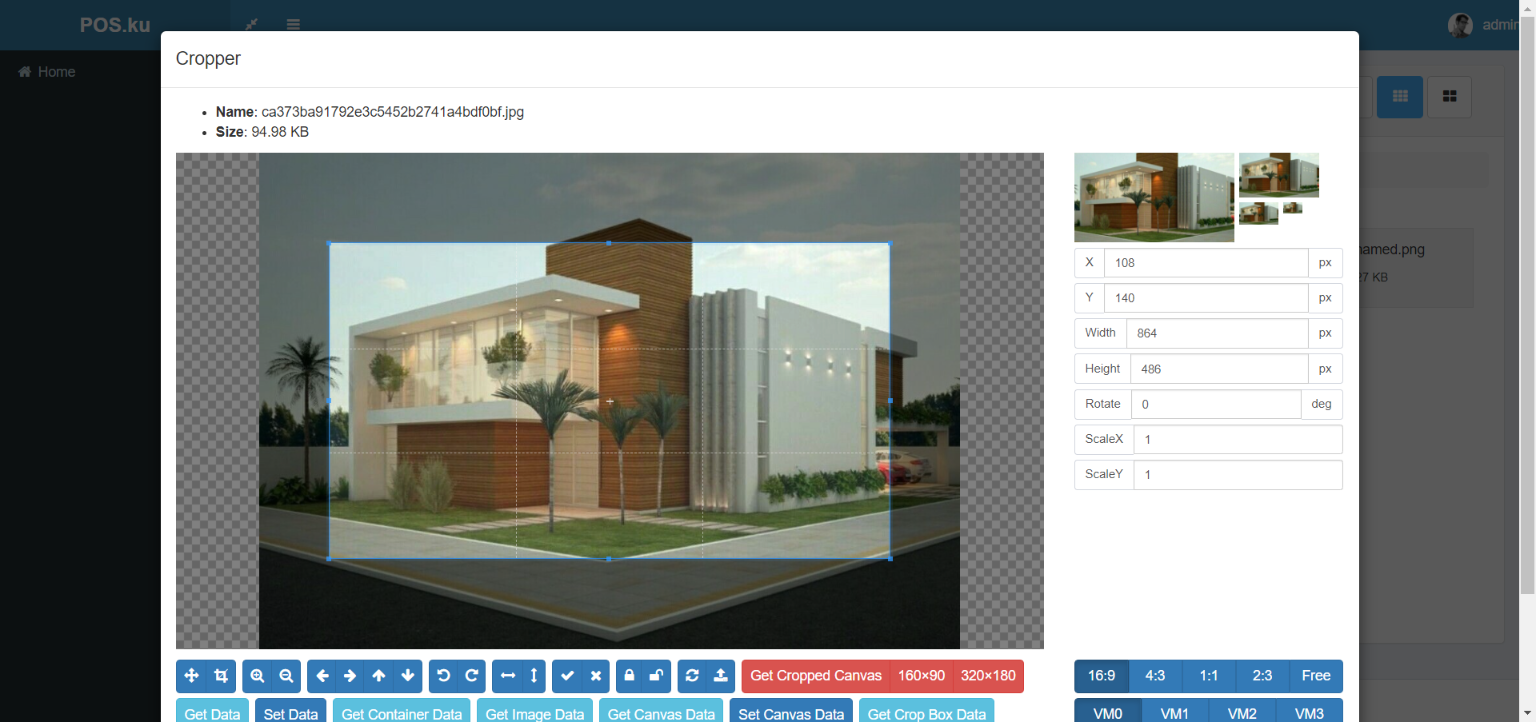dandisy / filemanager
Webcore Filemanager
Installs: 1 426
Dependents: 2
Suggesters: 0
Security: 0
Stars: 0
Watchers: 1
Forks: 0
Open Issues: 0
Language:JavaScript
pkg:composer/dandisy/filemanager
Requires
- php: ^7.3|^8.0
- dandisy/zipper: 1.0.x
- intervention/image: ^2.5
Requires (Dev)
- phpunit/phpunit: ^8.0|^9.0
README
Custom file manager for Webcore
For https://github.com/dandisy/webcore
based on https://github.com/Krato/Laravel-5-File-Manager
Note
add meta csrf_token in html head section
<meta name="csrf-token" content="{{ csrf_token() }}">
Dependencies
Webcore settings system
add uploadCropped route
Route::post('uploadCropped', function(Request $request) {
$folderPath = storage_path('app/public');
$image_parts = explode(";base64,", $request->img);
$image_type_aux = explode("image/", $image_parts[0]);
$image_type = $image_type_aux[1];
$image_base64 = base64_decode($image_parts[1]);
$file = $folderPath . '/cropped-' . uniqid() . '.'.$image_type;
file_put_contents($file, $image_base64);
});
Image Manipulation
- using league/glide-laravel
use Illuminate\Contracts\Filesystem\Filesystem;
use League\Glide\ServerFactory;
use League\Glide\Responses\LaravelResponseFactory;
...
Route::get('/imgGlide/{path}', function(Filesystem $filesystem, $path) {
$server = ServerFactory::create([
'response' => new LaravelResponseFactory(app('request')),
'source' => $filesystem->getDriver(),
'cache' => $filesystem->getDriver(),
'cache_path_prefix' => '.cache',
'base_url' => 'img',
]);
if($filesystem->exists('public/'.$path)) {
return $server->getImageResponse('public/'.$path, request()->all());
}
// return $server->getImageResponse('public/default.jpg', []);
return abort(404);
})->where('path', '.*');
- using intervention/image
use Intervention\Image\ImageManagerStatic as Image;
...
Route::get('imgIntervention', function(Request $request) {
// $url = $request->url;
$url = str_replace(' ', '%20', $request->url);
$tmp = str_replace(env('APP_URL'), '', $url);
$tmpArray = explode('/', $tmp);
$name = 'img-glide' . '-w' . $request->w . '-h' . $request->h . '-' . end($tmpArray);
$headers = @get_headers($url, 1); // @ to suppress errors. Remove when debugging.
if (isset($headers['Content-Type'])) {
if (strpos($headers['Content-Type'], 'image/') === FALSE) {
// Not a regular image (including a 404).
return $url;
}
else {
// It's an image!
if(file_exists(public_path('img-cache/' . $name))) {
//
} else {
$img = Image::make($url);
$img->resize($request->w, $request->h, function ($constraint) {
$constraint->aspectRatio();
})->save(public_path('img-cache/' . $name), 60);
}
}
}
else {
// No 'Content-Type' returned.
return $url;
}
return asset('img-cache/' . $name);
});
Installation
First require this package:
composer require dandisy/filemanager composer require intervention/image
Add the provider on ‘app.php’:
Webcore\FileManager\FileManagerServiceProvider::class,
Aliase to Zipper is automatic loaded from `FileManagerServiceProvider (It's required to download folders in zip format):
Publish config, views and public files:
php artisan vendor:publish --provider="Webcore\FileManager\FileManagerServiceProvider"
Then you need to modify options on new file on options filemanager.php
<?php return array( /* |-------------------------------------------------------------------------- | Path home for your file manager |-------------------------------------------------------------------------- | */ 'homePath' => storage_path('app/public'), /* |-------------------------------------------------------------------------- | Default routes for your file manager. You can modify here: |-------------------------------------------------------------------------- | */ 'defaultRoute' => 'assets', /* |-------------------------------------------------------------------------- | Directory for your assets, relative to laravel public directory: |-------------------------------------------------------------------------- | */ 'assetsDirectory' => '/storage', /* |-------------------------------------------------------------------------- | User middleware. You can use or single string or array based |-------------------------------------------------------------------------- | */ 'middleware' => ['web', 'auth'], /* |-------------------------------------------------------------------------- | Use this options if you want to sanitize file and folder names |-------------------------------------------------------------------------- | */ 'validName' => true, /* |-------------------------------------------------------------------------- | Files You don't want to show on File Manager |-------------------------------------------------------------------------- | */ 'exceptFiles' => array( 'robots.txt', 'index.php', '.DS_Store', '.Thumbs.db'), /* |-------------------------------------------------------------------------- | Folders names you don't want to show on File Manager |-------------------------------------------------------------------------- | */ 'exceptFolders' => array( 'vendor', 'thumbs', 'filemanager_assets', 'microsite'), /* |-------------------------------------------------------------------------- | Extensions you don't want to show on File Manager |-------------------------------------------------------------------------- | */ 'exceptExtensions' => array( 'php', 'htaccess', 'gitignore'), /* |-------------------------------------------------------------------------- | Append tu url. For if you use a custom service to load assets by url. Example here: http://stackoverflow.com/a/36351219/4042595 |-------------------------------------------------------------------------- | */ 'appendUrl' => null, /* |-------------------------------------------------------------------------- | If optimizeImages is set tu true, action to optimize images will be available under contextualMenu. | Images will be also optimized by method upload | False by default |-------------------------------------------------------------------------- | */ 'optimizeImages' => false, /* |-------------------------------------------------------------------------- | Path for pngquant. This is used to auto optimize png files. If set to null, FileManager will not optimize png files. | You must install pngquant in your host. https://pngquant.org | Must have optimizeImages option set to true | Null by default |-------------------------------------------------------------------------- | */ 'pngquantPath' => null, /* |-------------------------------------------------------------------------- | Path for pngquant. This is used to auto optimize jpg files. If set to null, FileManager will not optimize jpg files. | You must install JPEG Archive in your host. https://github.com/danielgtaylor/jpeg-archive | Must have optimizeImages option set to true | Null by default |-------------------------------------------------------------------------- | */ 'jpegRecompressPath' => null, );
You can see your new FileManager. Default to: assets.
Dialog (Modal) version
FileManager has also a dialog or modal version.
How to use dialog as file selector
More Screenshots
ToDo
- Better docs
Thanks
- Daniel Morales: dmuploader
- SWIS: contextMenu
- Nils Plaschke: [Chumper/Zipper] 3
License: MIT