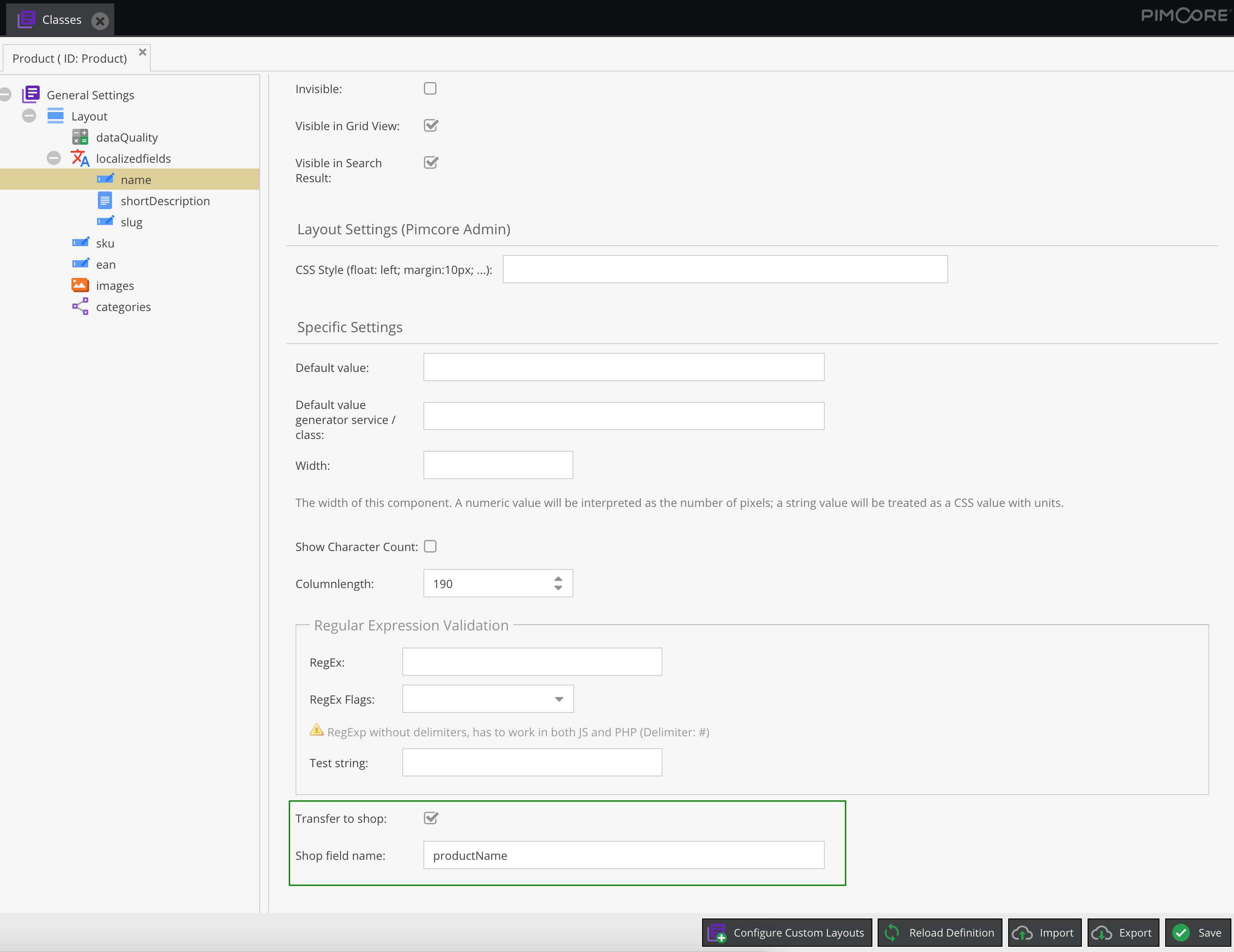blackbit_digital_commerce / pimcore-custom-field-settings
Add custom settings to Pimcore data object fields
Installs: 12
Dependents: 0
Suggesters: 0
Security: 0
Stars: 0
Watchers: 2
Forks: 0
Open Issues: 0
Type:pimcore-bundle
pkg:composer/blackbit_digital_commerce/pimcore-custom-field-settings
This package is auto-updated.
Last update: 2026-01-04 20:22:13 UTC
README
This plugin can be used to add custom configurations to the field definitions of your data objects, object bricks, field collections and classification stores.
Installation
Composer
To get the plugin code you have to buy the plugin or write an email to info@blackbit.de.
You then either get access to the bundle's Bitbucket repository or you get the plugin code as a zip file. Accessing the Bitbucket repository has the advantage that you will always see changes to the plugin in the pull requests and are able to update to a new version yourself - please visit this page if this sounds interesting to you - if it does, please send us the email address of your BitBucket account so we can allow access to the repository.
When we allow your account to access our repository, please add the repository to the composer.json in your Pimcore root folder (see Composer repositories):
"repositories": [ { "type": "vcs", "url": "git@bitbucket.org:blackbitwerbung/pimcore-plugins-custom-field-settings" } ]
(Please add your public SSH key to your Bitbucket account for this to work)
Alternatively if you received the plugin code as zip file, please upload the zip file to your server - e.g. create a folder bundles in the Pimcore root folder) and add the following to your composer.json:
"repositories": [ { "type": "artifact", "url": "./bundles/" } ]
Beware that when you put the zip directly in the Pimcore root folder, and add "url": "./" it will still work but Composer will scan all files under the Pimcore root recursively to find bundle zip files (incl. assets, versions etc) - which will take quite a long time.
Then you should be able to execute composer require blackbit/custom-field-settings (or composer update blackbit/custom-field-settings --with-dependencies for updates if you already have this bundle installed) from CLI.
At last you have to enable and install the plugin, either via browser UI or via CLI bin/console pimcore:bundle:enable BlackbitCustomFieldSettingsBundle && bin/console pimcore:bundle:install BlackbitCustomFieldSettingsBundle
You can always access the latest version by executing composer update blackbit/custom-field-settings --with-dependencies on CLI.
Configuration
You can add custom field settings by configuring them in your /config/config.yaml (for Pimcore >= 10) or /app/config/config.yml (for Pimcore <= 6), e.g.
blackbit_custom_field_settings: fields: transferToShop: field: xtype: checkbox fieldLabel: 'Transfer to shop' shopFieldName: useIn: fieldType: '^(input|numeric)$' # matches for input or numeric fields fieldName: '^erp_' # begins with erp_ field: xtype: textfield fieldLabel: 'Shop field name' unique: true leadingSystem: field: xtype: combo fieldLabel: 'Leading system' store: # key-value list of possible options erp: ERP system pimcore: Pimcore priority: useIn: class: 'brick.TechnicalData' field: xtype: number fieldLabel: 'Priority' unique: true
On the level below blackbit_custom_field_settings.fields you have to specify your custom fields' names. Below that under useIn you can define criteria which have to match for this field to get added to your data object fields:
fieldType: This is the internal fieldType name. As this is not visible anywhere in Pimcore UI, you can find the types in the Pimcore configuration. You can define the exact type or use a regular expression.fieldName: Add the custom field only to data object fields which match the given name. Can also be a regular expression.class: Only add the custom field if the given class name matches. Can also be regular expression. For object brick fields, please prependbrick., e.g.brick.TechnicalDatawhen you want to add the custom field to a brick namedTechnicalData. For field collections prependfieldcollection..
If you do not provide useIn, the custom field will be available on all data object fields.
With the field config you can configure the custom field itself. It is mandatory to define the xtype which defines the type of the field (e.g. textfield, textarea, checkbox, combo (select field), number, date etc.). All options from ExtJS (the underlying JS framework which Pimcore uses for admin UI) are supported - as shown for fieldLabel above.
The unqiue flag defines if the custom field's values should be unique over all fields of the class / brick / field collection etc.
Access custom field settings
The custom field settings are accessible in the field definition, e.g.
$object = new \Pimcore\Model\DataObject\Product; var_dump($object->getClass()->getFieldDefinition('name')->getCustomFields()); // outputs all custom field values as key-value array var_dump($object->getClass()->getFieldDefinition('name')->getCustomField('transferToShop')); // outputs true in above example // access field definition directly via class definition and not via data object's getClass() ClassDefinition::getById('Product')->getFieldDefinition('name')->getCustomFields()