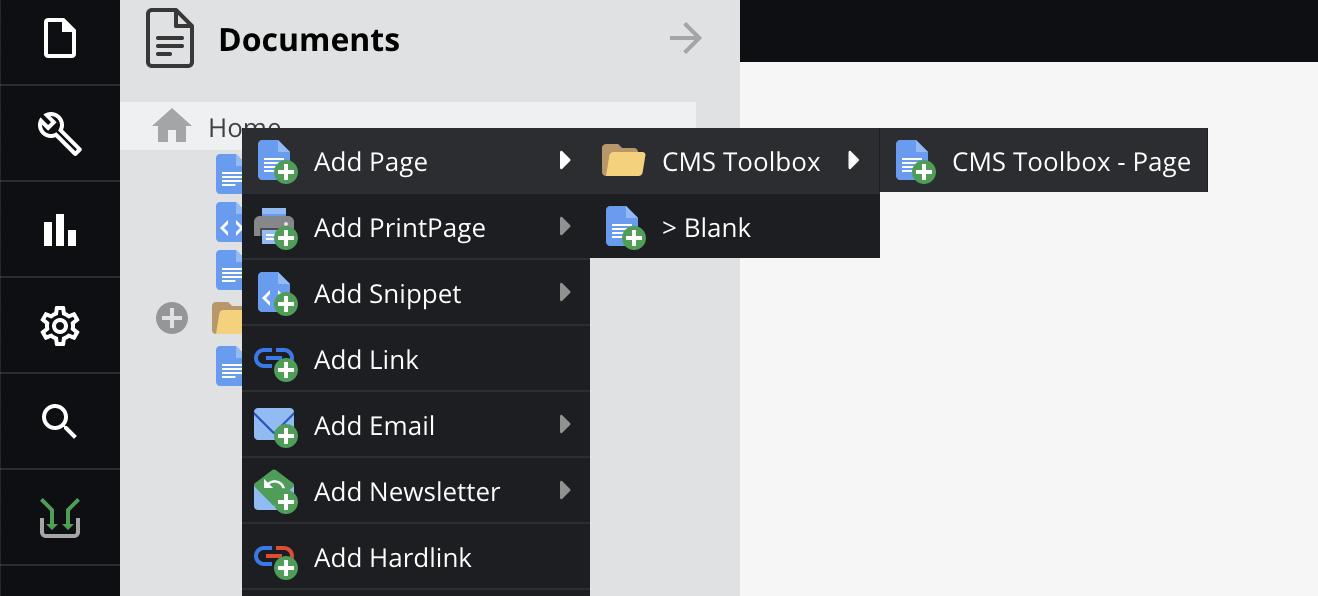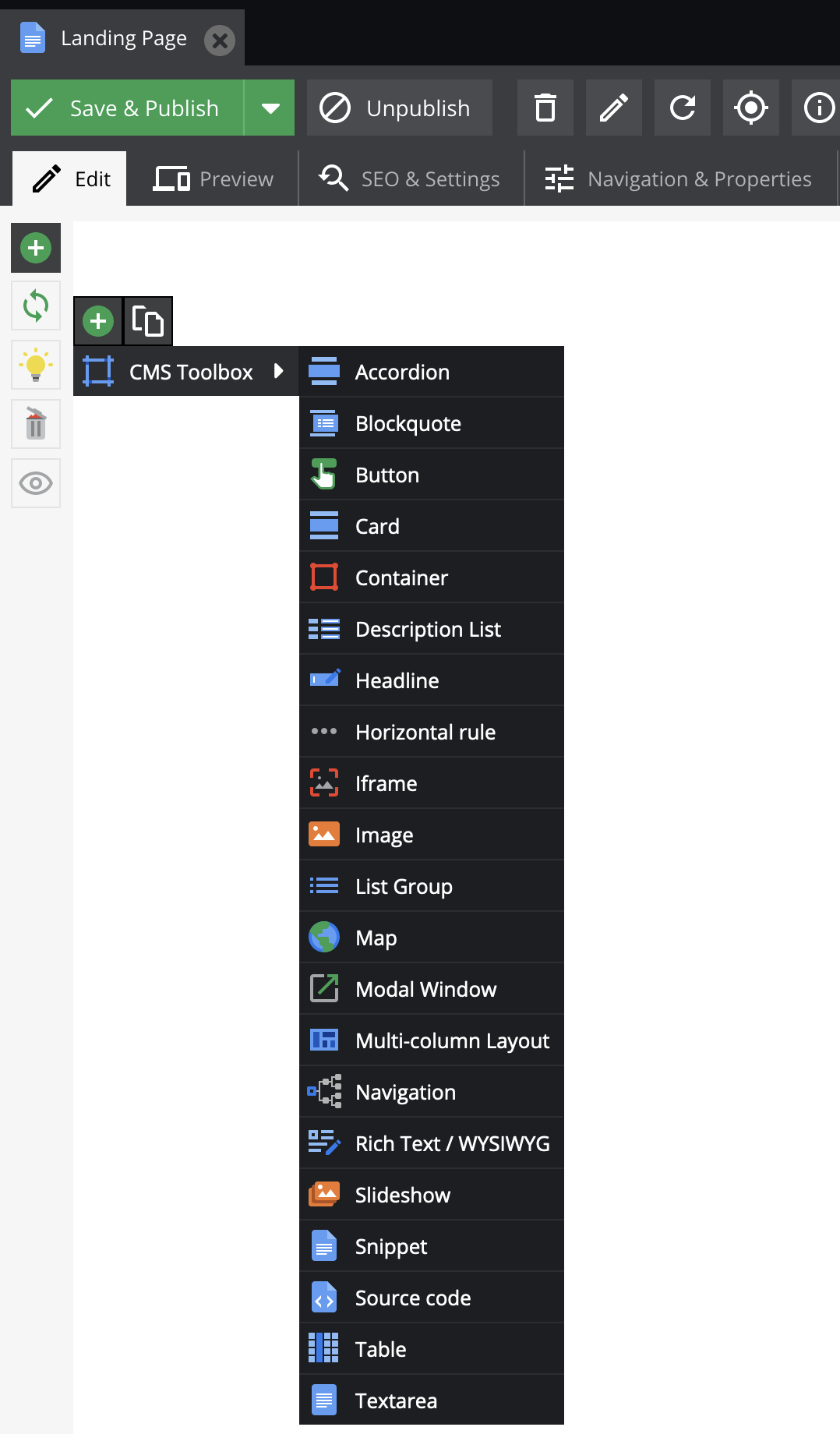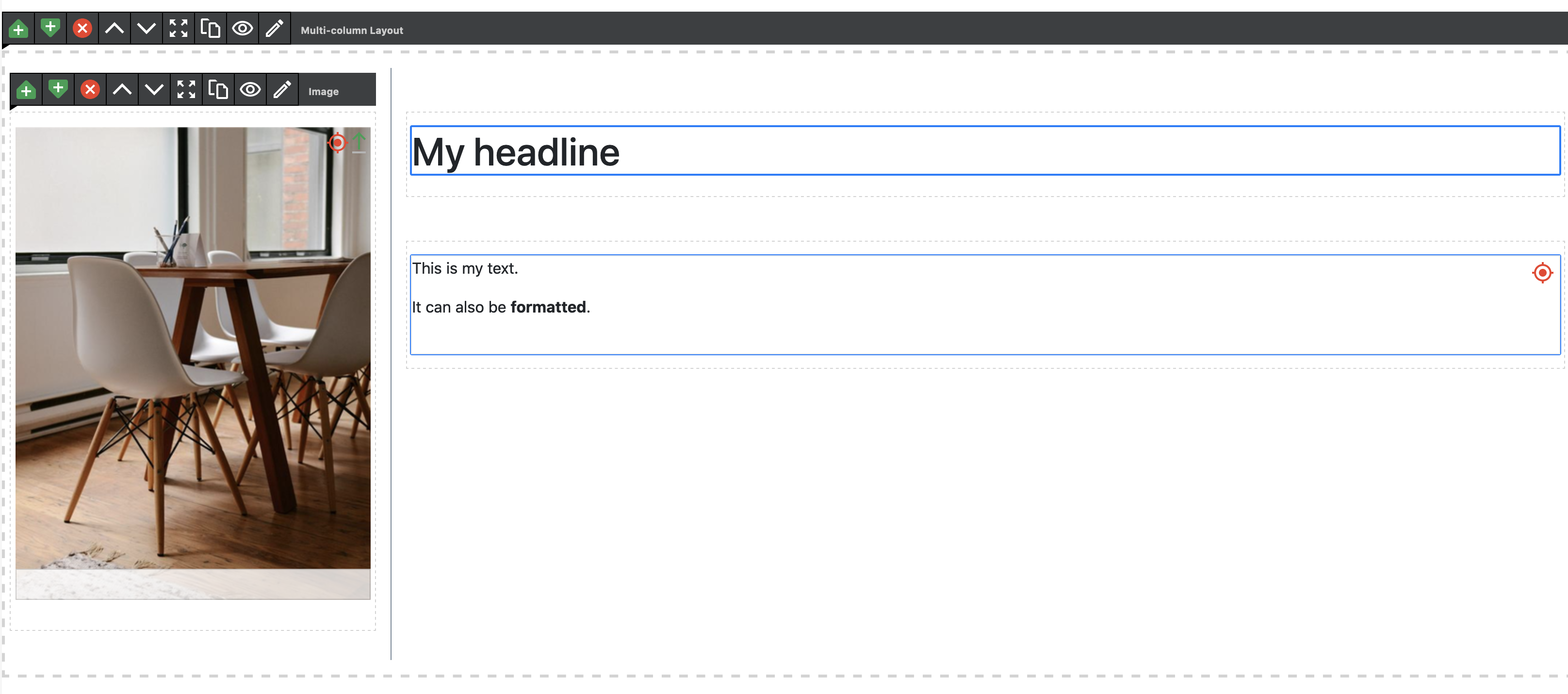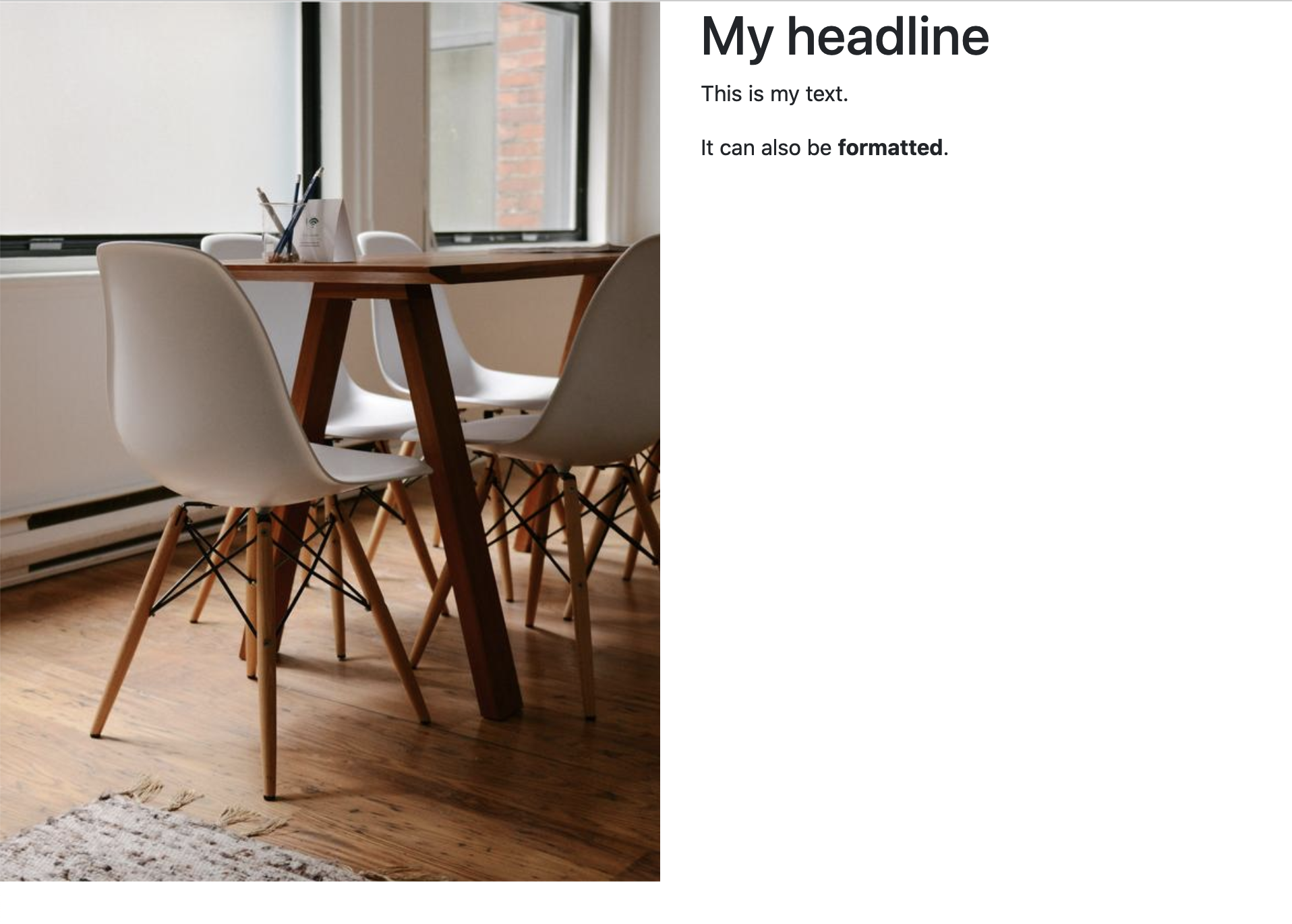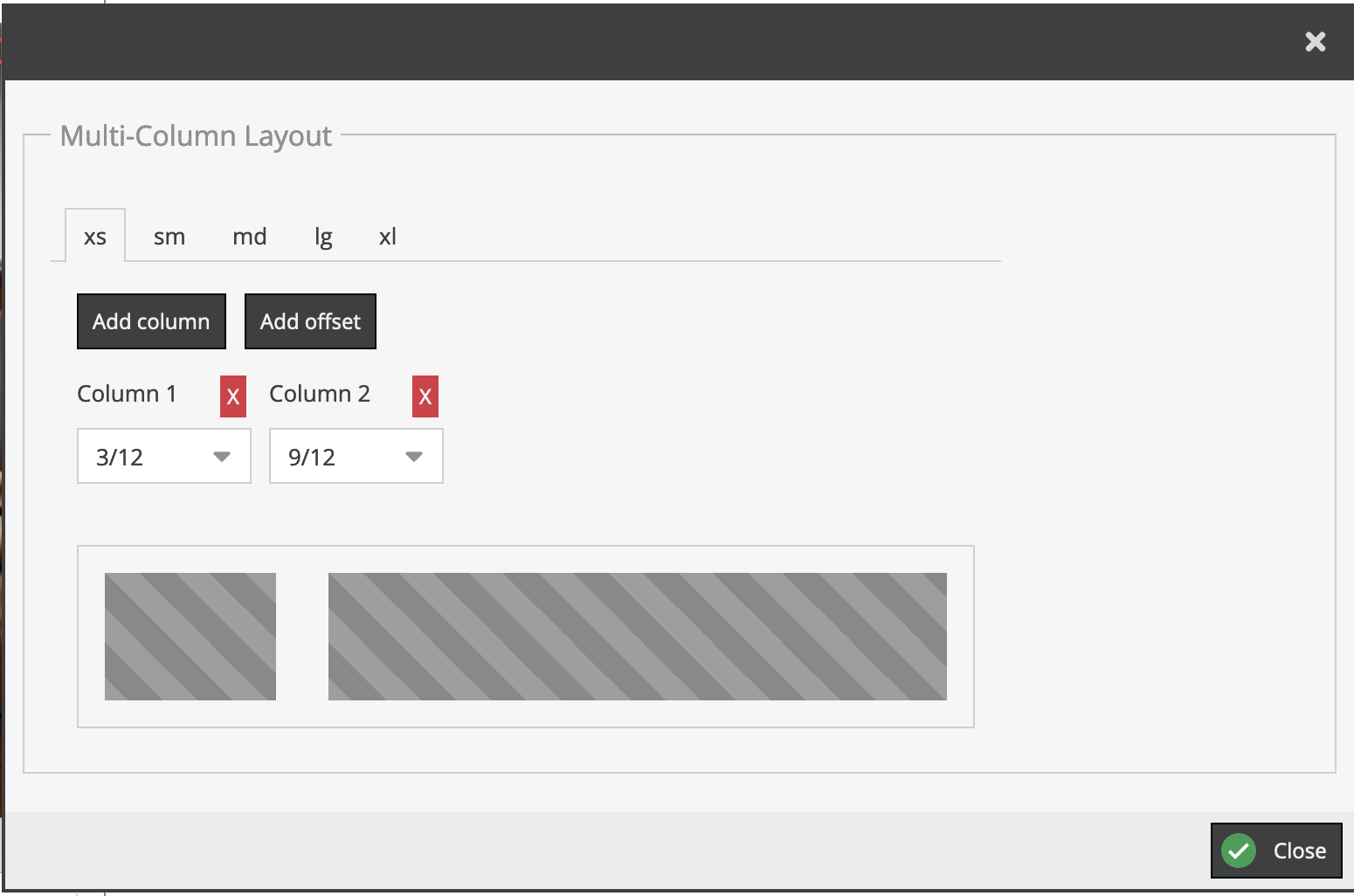blackbit_digital_commerce / pimcore-cms-toolbox
Basic area bricks to create Pimcore documents for landing pages, Web2Print documents or complete websites
Installs: 145
Dependents: 0
Suggesters: 0
Security: 0
Stars: 1
Watchers: 4
Forks: 0
Open Issues: 0
Type:pimcore-bundle
pkg:composer/blackbit_digital_commerce/pimcore-cms-toolbox
This package is auto-updated.
Last update: 2026-01-13 15:17:03 UTC
README
This bundle provides ready-to-be-used area bricks to create Pimcore documents without any programming effort. As many websites use the same basic components and only adjust their specific styling this bundle contains both: basic components with the ability to individually style and configure them. In the end you will have responsible documents which can be used for landing pages, Web2Print documents or complete websites.
Usage
After installation, you can immediately start to create documents:
Directly after creation the document offers to add all different types of area blocks:
After adding a Multi-column Layout and inside this an Image field on the left and a Headline and a Rich Text / WYSIWYG field on the right, the document looks like this:
On the frontend this document looks like this:
Every area brick has a configuration section, for instance in this example the grid has been adjusted to 3/12 and 9/12.
With those configurations it is possible to individually customize every component to your needs, be it sizes, colors or even adding completely individual CSS rules.
Available Areas
The following areas come with the toolbox and can be used without any additional configuration (although configuration and modification is possible, if needed):
- Multi-column layout
-
This component allows you to define a layout with multiple columns. Within each column, you can place additional area bricks.
-
Defining columns:
The setting window for this component shows a tab for every bootstrap breakpoint. The smallest, xs, determines which columns exist at all. For the other breakpoints, you can modify the size of each column.
-
Inheritance:
Breakpoints inherit their settings from the breakpoints that come before them -
sminherits fromxs,mdinherits fromsmetc.xsis the default setting and thus can not inherit settings. The other breakpoints have anInheritcheckbox, which is enabled by default, so all breakpoints initially inherit settings from xs. If you disable this checkbox, the column settings become modifiable. All larger breakpoints will now inherit the settings you specify here. For example, if you disable inheritance for themdbreakpoint, the larger breakpointslgandxlwill then inherit the settings frommd. -
Adding and removing columns and offsets:
The breakpoint
xsdetermines which columns (and offsets) there are, so columns can only be added or removed there. Be careful when removing columns that had content before. If you save your document, that content is lost.There are two types. Actual columns, which can be filled with content, and offsets, which push the following columns to the right. Offsets can not be filled with content.
-
- Headline
- Single line text with configurable h*-Tag
- Image
- Single image with options for positioning, sizing, and style
- Plain Text
- Multiline textfield without any styling options
- Rich Text (WYSIWYG)
- Text editor which supports styling / formatting the text. The available features are configurable to prevent too "wild" styling
Integration
Combine with own area bricks / controllers / templates
You can also combine the area bricks of this bundle with your own area bricks and use them together in one document. Please see Pimcore documentation.
Please ensure that your template also includes those JS files (or integrate them into your build workflow):
- /bundles/cmstoolbox/webpack/app.js
- /bundles/cmstoolbox/webpack/common.css
- /bundles/cmstoolbox/webpack/editmode.css (only for editmode)
Overriding the default views
All areas come with default bootstrap markup. If you need to change the markup, you can override the view (template) of an area in your project. You can then make modifications to the area in the new file.
You'll find all default views in vendor/blackbit/cms-toolbox/src/Resources/views/Areas.
Each area has its own folder. You can copy the whole folder with the
included view.html.twig to app/Resources/BlackbitToolboxBundle/views/Areas and modify the view according to your needs.