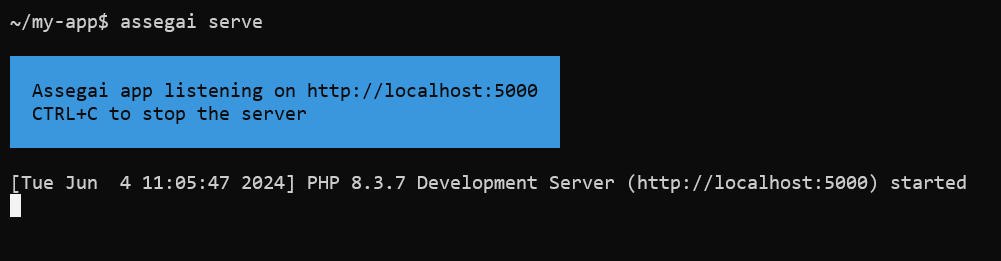assegaiphp / console
The Assegai CLI is a command-line interface tool that helps you to initialize, develop and maintain your Assegai applications.
Installs: 19
Dependents: 0
Suggesters: 0
Security: 0
Stars: 0
Watchers: 1
Forks: 0
Open Issues: 0
pkg:composer/assegaiphp/console
Requires
- php: >=8.3
- ext-pdo: *
- atatusoft-ltd/plural: ^1.2
- laravel/prompts: ^0.1.24
- symfony/console: ^7.1
Requires (Dev)
- pestphp/pest: ^4.1
- phpstan/phpstan: ^1.11
README
Assegai Console
Requirements
- PHP 8.2 (minimum)
- Composer 2.x.x
Description
The AssegaiPHP Console is a command-line interface tool that makes it easy to create, develop, and maintain Assegai applications. It provides various features, such as creating a new project, running the application in development mode, and building and packaging it for production deployment.
The AssegaiPHP Console includes built-in support for the collection of schematics available at @assegaiphp/schematics, allowing for easy initialization, development, and maintenance of AssegaiPHP applications through scaffolding, development mode serving, and production distribution building and bundling.
Installation
Linux
Install the Assegai Console globally using Composer:
$ composer global require assegaiphp/console
Create a symbolic link to the Assegai Console binary in a directory that is included in your system's PATH environment variable. For example, you can create a symbolic link in the /usr/local/bin directory:
$ sudo ln -s ~/.config/composer/vendor/bin/assegai /usr/local/bin/assegai
Alternatively, you can add the Composer bin directory to your $PATH to make assegai
available globally. To do so, add the following line to your shell configuration file (e.g., ~/.bashrc, ~/.zshrc,
etc.):
$ export PATH="$PATH:$HOME/.config/composer/vendor/bin"
Note: The path to the Composer bin directory may vary depending on your system configuration. Please refer to the official Composer documentation for more information.
Windows
Note: The following instructions are for Windows 10/11. If you are using an older version of Windows, please refer to the official Composer documentation for installation instructions.
For Windows, you can use WSL (Windows Subsystem for Linux) to install the Assegai Console. Follow the instructions for Linux above.
macOS
For macOS, you can use the same instructions as for Linux.
Usage
Get Started
To create a new Assegai project, run the following command:
$ assegai new my-app
This command will create a new Assegai project in the my-app directory.
Development
After creating a new project, you can start the development server to preview your application in the browser.
$ cd my-app
To start the development server, navigate to the project directory and run the following command:
$ assegai serve
Learn more in the official documentation.
Stay in touch
- Author - Andrew Masiye, Daniel Kaluba
- Website - https://atatusoft.com
- X - @assegaiphp
License
Assegai Console is MIT Licensed