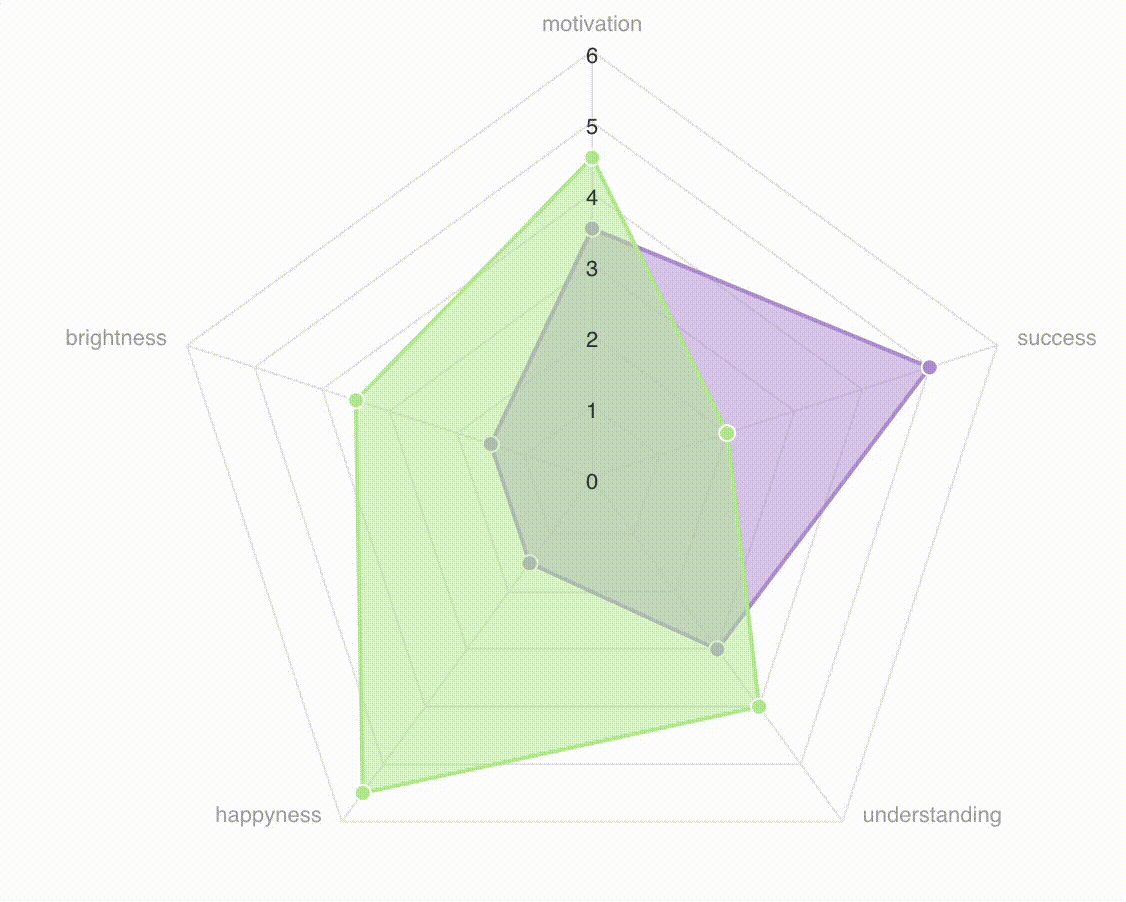asantibanez / livewire-charts
Livewire Charts
Installs: 887 289
Dependents: 5
Suggesters: 0
Security: 0
Stars: 893
Watchers: 22
Forks: 167
Open Issues: 62
pkg:composer/asantibanez/livewire-charts
Requires
- php: ^7.2|^7.3|^7.4|^8.0|^8.2|^8.3
- illuminate/support: ^7.0|^8.0|^9.0|^10.0|^11.0|^12.0
- livewire/livewire: ^3.0
Requires (Dev)
- orchestra/testbench: ^5.0|^6.0|^7.0|^8.0|^9.0
- phpunit/phpunit: ^8.0|^9.5.10|^10.5
README
This package allows you to add interactive data charts to your apps using Livewire. With a fluent api and built-in Livewire components, you can add charts in your app in no time. You can also add interactions and behaviors to enrich your users' experience. Line, Multiline, Pie, Tree, among other types of charts are ready to use and customized.
Preview
Demo
https://github.com/asantibanez/livewire-charts-demo
Installation
You can install the package via composer:
composer require asantibanez/livewire-charts
Next, you must export the package public scripts. To do this run
php artisan livewire-charts:install
This command will export a vendor/livewire-charts folder under the public directory of your app which is used
by the @livewireChartsScripts directive. More on this topic later.
Requirements
This package requires the following packages/libraries to work:
Laravel Livewire v3(https://livewire.laravel.com/)Apex Charts(https://apexcharts.com/)
Please follow each package/library instructions on how to set them properly in your project.
Note: At the moment,
Apex Chartsis only supported for drawing charts.
Usage
Livewire Charts supports out of the box the following types of charts
- Line/Multi Line Chart (
LivewireLineChartcomponent) - Pie Chart (
LivewirePieChartcomponent) - Column/Multi Line Chart (
LivewireColumnChartcomponent) - Area Chart (
LivewireAreaChartcomponent) - Radar Chart (
LivewireRadarChartcomponent) - Tree Map Chart (
LivewireTreeMapChartcomponent) - Radial Chart (
LivewireRadialChartcomponent)
Each one comes with its own "model" class that allows you to define the chart's data and render behavior.
LivewireLineChartusesLineChartModelto set up data points, markers, events and other ui customizations.LivewirePieChartusesPieChartModelto set up data slices, events and other ui customizations.LivewireColumnChartusesColumnChartModelto set up data columns, events and other ui customizations.LivewireAreaChartusesAreaChartModelto set up data points, events and other ui customizations.LivewireRadarChartusesRadarChartModelto set up data points, events and other ui customizations.LivewireTreeMapChartusesTreeMapChartModelto set up data blocks, events and other ui customizations.LivewireRadialChartusesRadialChartModelto set up data bars, events and other ui customizations.
For example, to render a column chart, we can create an instance of ColumnChartModel and add some data to it
$columnChartModel = (new ColumnChartModel()) ->setTitle('Expenses by Type') ->addColumn('Food', 100, '#f6ad55') ->addColumn('Shopping', 200, '#fc8181') ->addColumn('Travel', 300, '#90cdf4') ;
Note: Chart model methods are chainable 💪
With $columnChartModel at hand, we pass it to our LivewireColumnChart component in our Blade template.
<livewire:livewire-column-chart {{-- key="{{ $columnChartModel->reactiveKey() }}" --}} :column-chart-model="$columnChartModel" />
Note: Optionally add "key" to enable props reactivity if needed 💪
Next, include the @livewireChartsScripts directive next to your other app scripts
@livewireScripts @livewireChartsScripts
And that's it! You have a beautiful rendered chart in seconds. 👌
Note: You can use these charts inside other Livewire components too. Just render them in your Blade template and you are good to go. 👍
LivewireCharts facade
Chart models can also be created using the LivewireCharts facade.
LivewireCharts::lineChartModel(); LivewireCharts::multiLineChartModel(); LivewireCharts::columnChartModel(); LivewireCharts::multiColumnChartModel(); LivewireCharts::pieChartModel(); LivewireCharts::areaChartModel(); LivewireCharts::radarChartModel(); LivewireCharts::treeMapChartModel(); LivewireCharts::radialChartModel();
Enabling Interactions
To enable click events, you must use the with[XXX]ClickEvent($eventName) method present in every model class and
define a custom $eventName that will be fired with the corresponding data when a column/marker/slice is clicked.
$columnChartModel = (new ColumnChartModel()) ->setTitle('Expenses by Type') ->withOnColumnClickEventName('onColumnClick') ;
Here we define an onColumnClick event that will be fired when a column is clicked in our chart.
We can listen to the onClickEvent registering a listener in any other Livewire component.
#[On('onColumnClick')] public function handleOnColumnClick($event) { // Handle event }
"Reactive" Charts
You can use livewire-charts components as nested components in you Livewire components. Once rendered, charts will
not automatically react to changes in the $model passed in. This is just how Livewire works.
However, to enable "reactivity" when data passed in changes, you can define a special $key
to your components so they are fully re-rendered each time the chart data changes.
Each model class comes with a reactiveKey() method that returns a string based on its data. If any of the properties
are changed, this key will update accordingly and re-render the chart again.
In the following example, a parent component houses both column chart and pie chart and defines a $model for each one.
The parent component renders the charts as follows
<livewire:livewire-column-chart key="{{ $columnChartModel->reactiveKey() }}" :column-chart-model="$columnChartModel" /> <livewire:livewire-pie-chart key="{{ $pieChartModel->reactiveKey() }}" :pie-chart-model="$pieChartModel" />
When the parent component changes their respective models, charts will automatically re-render itself.
Charts API
For each chart, a specific model class needs to be used. Here, it is detailed the api available for each type of chart.
All
| Method | Description |
|---|---|
| setTitle(string $title) | Sets chart title |
| setAnimated(boolean $animated) | Enables/disables animation |
| setDataLabelsEnabled(boolean $enabled) | Enables/disables data labels |
| withDataLabels() | Enables data labels |
| withoutDataLabels() | Disables data labels |
| withLegend() | Shows legends |
| withoutLegend() | Hides legends |
| setColors(array $colors) | Set colors for chart |
| addColors(string $color) | Append $color to $colors set |
| setXAxisCategories(array $categories) | Enables custom categories for chart X Axis |
| sparklined() | Enables Apex Charts sparkline feature |
| setSparklineEnabled(boolean $isEnabled) | Enables/Disables Apex Charts sparkline feature |
| setJsonConfig(array $config) | Adds extra customization to charts by passing Apex charts properties keys and values. Nested keys must be added using dot (.) notation |
LivewireLineChart
| Method | Description |
|---|---|
| multiLine() | Adds multiline support for line chart |
| singleLine() | Adds single support for line chart |
| addPoint(string $title, double $value, array $extras = []) | Adds a point to a single line chart. $extras is forwarded on click event |
| addSeriesPoint(string $seriesName, string $title, double $value, array $extras = []) | Adds a point to series to a multi line chart. $extras is forwarded on click event |
| addMarker(string $title, double $value) | Adds a marker point to the line chart. Markers are used to emphasize particular points in the chart (singleLine only) |
| withOnPointClickEvent(string $eventName) | Event Name that will be fired when a point/marker of the chart is clicked |
LivewireColumnChart
| Method | Description |
|---|---|
| setOpacity(int $opacity) | Sets columns' opacity |
| setColumnWidth(int $columnWidth) | Sets columns' width |
| setHorizontal() | Displays columns horizontally |
| setVertical() | Displays columns vertically |
| multiColumn() | Sets chart to display multiple column series |
| singleColumn() | Sets chart to display a single column series |
| stacked() | Sets chart to display column series stacked |
| addColumn(string $title, double $value, string $color, array $extras = []) | Adds a column to the chart with the specified color. $extras is forwarded on click event |
| addSeriesColumn(string $seriesName, string $title, double $value, array $extras = []) | Adds a column to a multicolumn chart. $extras is forwarded on click event |
| withOnColumnClickEventName(string $eventName) | Event Name that will be fired when a column of the chart is clicked |
LivewirePieChart
| Method | Description |
|---|---|
| setOpacity(int $opacity) | Sets slices' opacity |
| asPie() | Displays chart as pie |
| asDonut() | Displays chart as donut |
| addSlice(string $title, double $value, string $color, array $extras = []) | Adds a slice to the chart with the specified color. $extras is forwarded on click event |
| withOnSliceClickEvent(string $eventName) | Event Name that will be fired when a column of the chart is clicked |
LivewireAreaChart
| Method | Description |
|---|---|
| addPoint(string $title, double $value, array $extras = []) | Adds a point to the area chart. $extras is forwarded on click event |
| withOnPointClickEvent(string $eventName) | Event Name that will be fired when a point of the chart is clicked |
| setXAxisVisible(boolean $visible) | Shows/hides xAxis labels |
| setYAxisVisible(boolean $visible) | Shows/hides yAxis labels |
LivewireRadarChart
| Method | Description |
|---|---|
| addSeries(string $seriesName, string $title, double $value, array $extras = []) | |
| withOnPointClickEvent(string $eventName) | Event Name that will be fired when a point of the chart is clicked |
LivewireTreeMapChart
| Method | Description |
|---|---|
| addBlock(string $title, double $value, array $extras = []) | Adds a block to the default series |
| addSeriesBlock(string $seriesName, string $title, double $value, array $extras = []) | Adds a block to the specified series |
| withOnBlockClickEvent(string $eventName) | Event Name that will be fired when a block of the chart is clicked |
| setDistributed(bool $distributed) | Set whether the chart uses distribution or not |
LivewireRadialChart
| Method | Description |
|---|---|
| addBar(string $title, double $value, string $color = null, array $extras = []) | Adds a bar to the default series |
| withOnBarClickEvent(string $eventName) | Event Name that will be fired when a bar of the chart is clicked |
| showTotal() | Show the total percetage to the graph |
| hideTotal() | Hides the total percetage to the graph |
Advanced Usage - Integrating Scripts
The directive @livewireChartsScripts adds a script tag that includes public/vendor/livewire-charts/app.js.
If you want to include this script in your build system, you can export the package scripts
with php artisan vendor:publish and selecting livewire-charts:scripts. This will export js/vendor/livewire-charts
inside your resources folder. You can then adjust imports as you see fit in your project.
Note: You must remove @livewireChartsScripts directive so it doesn't clash with the scripts in your build system.
Advanced Usage - Custom Json Configs
The setJsonConfig() method on every chart allows adding custom Apex properties not provided first hand by the package.
This means that any chart property supported by Apex chart can be passed down using this method.
$chart->setJsonConfig([ 'plotOptions.pie.startAngle' => -90, 'plotOptions.pie.endAngle' => 90, 'plotOptions.pie.offsetY' => 10, 'grid.padding.bottom' => -180, ]);
Note: If you want to add nested properties, you can use dot (.) notation for this matter.
You can even pass down simple JS functions. For example, for formatting you can pass down your own closure
$chart->setJsonConfig([ 'tooltip.y.formatter' => '(val) => `$${val} million dollars baby!`' ])
Troubleshooting
Chart components must be placed inside a container with fixed height. This is because the chart will use all the given vertical space. A fixed height is needed to render properly.
<div style="height: 32rem;"> <livewire:livewire-column-chart .../> </div>
Note: if a fixed height is not given, the chart will grow vertically infinitely. That's not what we want, right?
Testing
composer test
Changelog
Please see CHANGELOG for more information what has changed recently.
Contributing
Please see CONTRIBUTING for details.
Security
If you discover any security related issues, please email santibanez.andres@gmail.com instead of using the issue tracker.
Credits
License
The MIT License (MIT). Please see License File for more information.