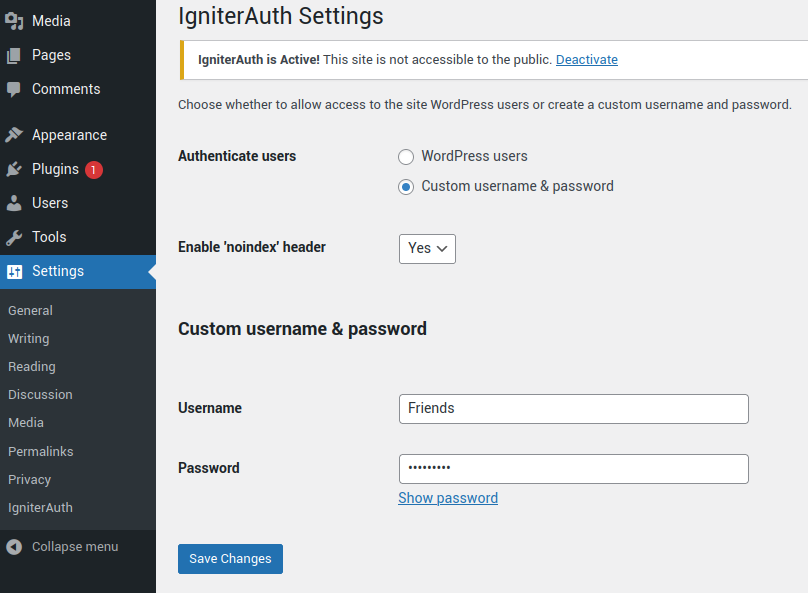affilipoint.com / igniterauth
Protects your website from the public and search engines with HTTP Basic Authentication.
Installs: 6
Dependents: 0
Suggesters: 0
Security: 0
Stars: 0
Watchers: 1
Forks: 0
Open Issues: 0
pkg:composer/affilipoint.com/igniterauth
Requires
- php: >=7.4.0
This package is auto-updated.
Last update: 2026-01-06 17:05:32 UTC
README
Overview
IgniterAuth protects your website from the being accessible to the public and bots. It's particularly useful when deploying beta or staging environments to make the site inaccessible to the public and also protect it from being crawled and indexed by search bots.
Installation
- Download the zip file from the repository
- Login to your WordPress admin dashboard
- Go to "Plugins" -> "Add New"
- Upload the zip file and WordPress will install the plugin
- Activate the plugin to password protect your site
Installation via Composer
Run the following command to install the plugin via Composer
composer require affilipoint.com/igniterauth
How to use the plugin
Once activated your site will be automatically protected with the HTTP Authentication prompting you to enter a username and password.
Note: If you are already logged in as the admin, you won't be requested to enter a username and password.
Default login credentials
By default you can authenticate by using any WordPress user credentials for your site. If the credentials are valid you will be logged in.
Create a custom username and password
If you wish to give access to users who do not have an account on your site, you can create a custom username and password.
To do so:
- Go to the plugin settings
Settings > IgniterAuth - Check 'Custom username & password'
- Enter a username / password of your choice and click on 'Save Changes' button
Enable 'noindex' header
YOu can also add a noindex meta tag and X-Robots-Tag: noindex in the header of your site by enabling it in the settings.
This will discourage search bots to index your site.
Removing HTTP authentication site lock
To remove the site lock authentication, simply deactivate the plugin and your site will be accessible to the public.
All your settings will be saved is you choose to re-activate the plugin again.
Production environments
On production environment, there is a failsafe to bypass the HTTP authentication even if the plugin is active or activated accidentally.
To enable the failsafe go to the plugin settings and select Production for the Site environment setting.
With the production environment enabled, HTTP authentication will never be active on the production environment even if the plugin is activated.