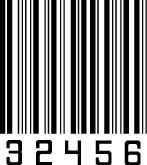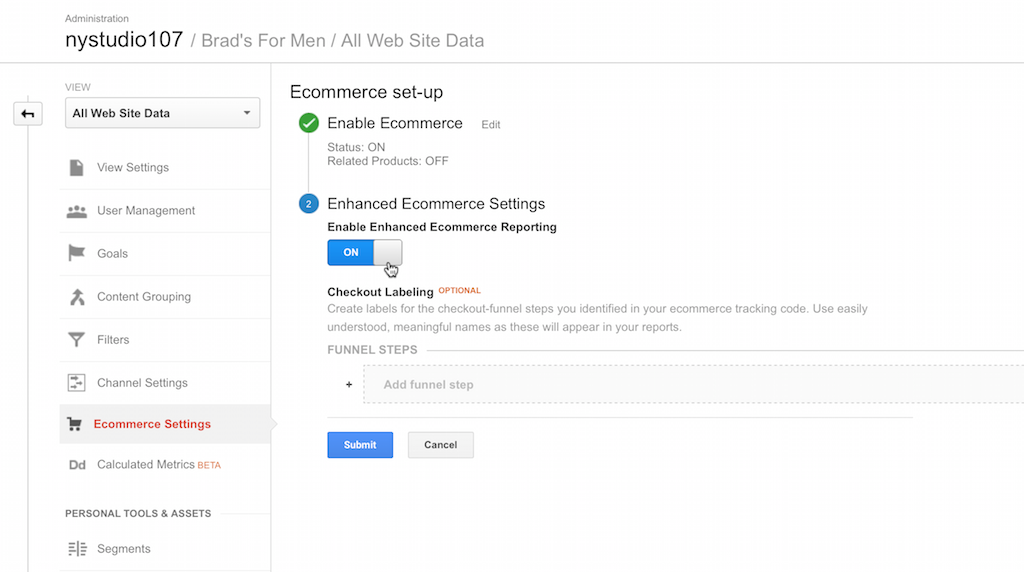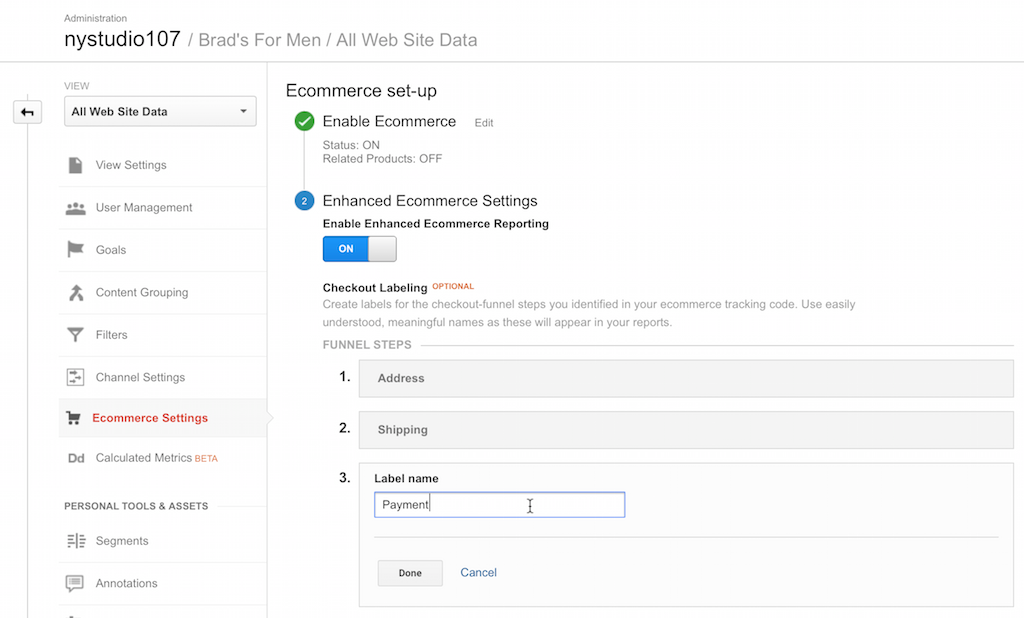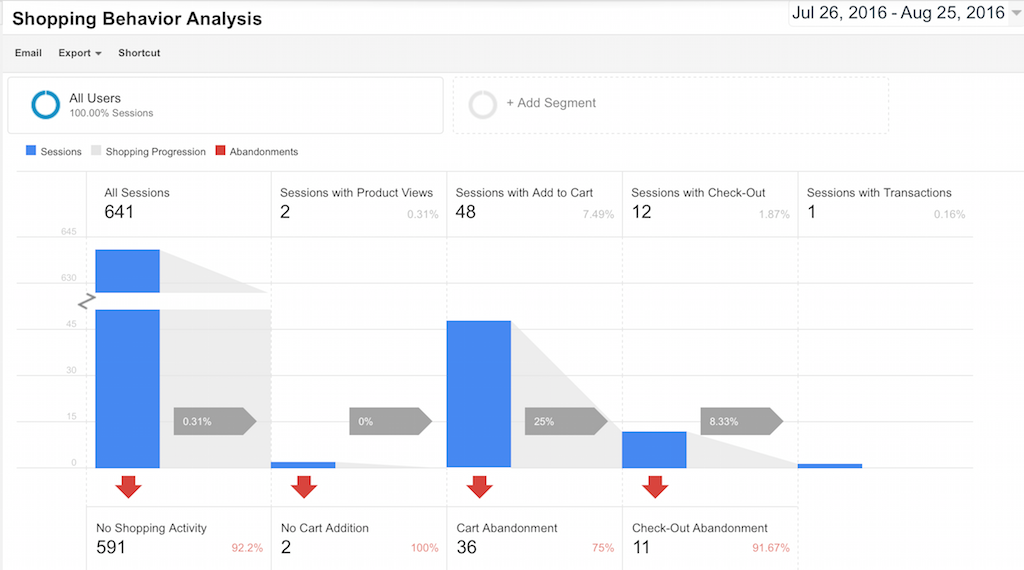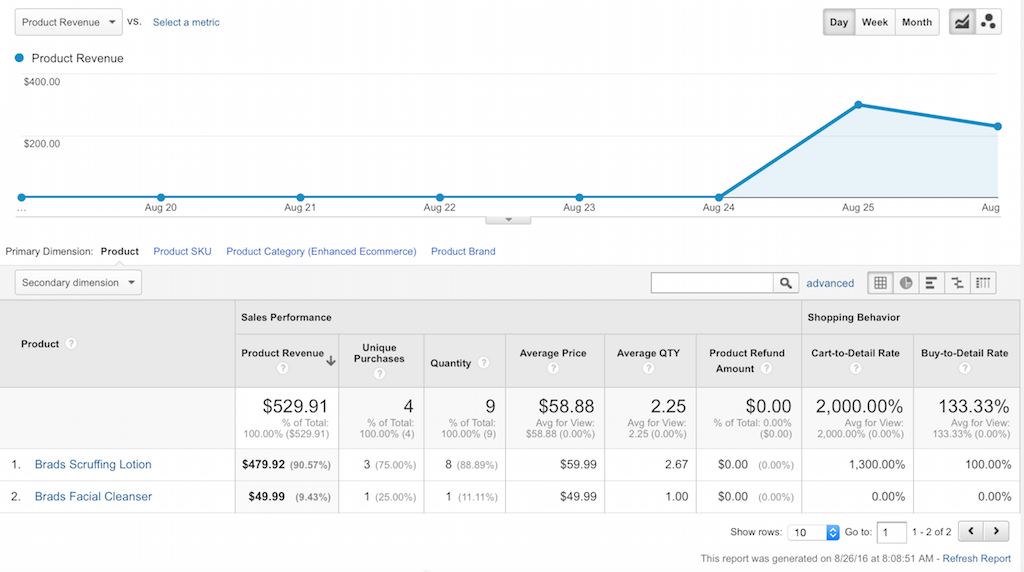nystudio107 / instantanalytics
Instant Analytics lets you track otherwise untrackable assets & events with Google Analytics, and eliminates the need for Javascript tracking
Fund package maintenance!
khalwat
Installs: 506
Dependents: 0
Suggesters: 0
Security: 0
Stars: 101
Watchers: 10
Forks: 4
Open Issues: 5
Type:craft-plugin
Requires
- composer/installers: ~1.0
- jaybizzle/crawler-detect: ^1.2.26
- theiconic/php-ga-measurement-protocol: ^2.4.0
README
DEPRECATED
This Craft CMS 2.x plugin is no longer supported, but it is fully functional, and you may continue to use it as you see fit. The license also allows you to fork it and make changes as needed for legacy support reasons.
The Craft CMS 3.x version of this plugin can be found here: craft-instantanalytics and can also be installed via the Craft Plugin Store in the Craft CP.
Instant Analytics plugin for Craft CMS
Instant Analytics brings full Google Analytics support to your Twig templates and automatic Craft Commerce integration with Google Enhanced Ecommerce.
Related: Instant Analytics for Craft 3.x
Installation
To install Instant Analytics, follow these steps:
- Download & unzip the file and place the
instantanalyticsdirectory into yourcraft/pluginsdirectory - -OR- do a
git clone https://github.com/nystudio107/instantanalytics.gitdirectly into yourcraft/pluginsfolder. You can then update it withgit pull - -OR- install with Composer via
composer require nystudio107/instantanalytics - Install plugin in the Craft Control Panel under Settings > Plugins
- The plugin folder should be named
instantanalyticsfor Craft to see it. GitHub recently started appending-master(the branch name) to the name of the folder for zip file downloads.
Instant Analytics works on Craft 2.4.x, Craft 2.5.x, and Craft 2.6.x. It requires at least PHP 5.5 or later to work.
N.B.: Version 1.1 of Instant Analytics has breaking API changes from the 1.0.x version. You will need to add {% hook 'iaSendPageView' %} to your templates to send Google Analytics data. In addition, the Twig tags sendEvent and sendPageView are deprecated; instead use eventAnalytics and pageViewAnalytics respectively to return an Analytics object (see below).
Instant Analytics Overview
Instant Analytics brings full Google Analytics support to your Twig templates and automatic Craft Commerce integration with Google Enhanced Ecommerce.
Instant Analytics also lets you track otherwise untrackable assets & events with Google Analytics, and eliminates the need for Javascript tracking.
You don't need to include the typical Google Analytics script tag on your pages, instead Instant Analytics will send page views when your front-end templates are rendered via the officially supported Google Measurement Protocol.
You can also track asset/media views in Google Analytics, either as PageViews or as Events. This lets you track otherwise untrackable things such as individual RSS feed accesses, images, PDF files, etc.
Instant Analytics is implemented on the demo site Brads for Men
Use Cases
Simple Page Tracking
If all you want is simple page tracking data sent to Google Analytics, Instant Analytics will do that for you automatically. Instant Analytics uses the Google Measurement Protocol to send PageViews to your Google Analytics account the same way the Google Analytics Tracking Code Javascript tag does.
In addition, Instant Analytics injects an instantAnalytics object into your templates, which you can manipulate as you see fit, adding Google Analytics properties to be sent along with your PageView.
It has the added benefit of not having to load any Javascript on the front-end to do this, which results in the following benefits:
- Your pages will render quicker in-browser, with no external resources loaded just for PageView tracking
- Pages will be tracked even if the client's browser has Javascript disabled or blocked
- Javascript errors will not cause Google Analytics data to fail to be collected
Craft Commerce Integration with Google Enhanced Ecommerce
If you are using Craft Commerce, Instant Analytics will recognize this, and automatically send Google Enhanced Ecommerce data for the following actions:
- Add to Cart - When someone adds an item from your Craft Commerce store to their cart. This will include data for the Product or Variant that was added to the cart.
- Remove from Cart - When someone removes an item from your Craft Commerce store cart (requires Craft Commerce 1.2.x or later). This will include data for the Product or Variant that was removed from the cart.
- Purchase - When someone completes a purchase in your Craft Commerce store. This will include all of the LineItems that were added to the cart, as well as the TransactionID, Revenue, Tax, Shipping, and Coupon Code used (if any).
Additionally, you can add simple Twig tags to your templates to track Product Impressions, Product Detail Views, and track each step of the Checkout process. In Google Analytics, you will be able to view detailed information on the sales from your Craft Commerce store, and other useful information such as where customers are abandoning their cart in the Checkout process.
Tracking Assets/Resources
Instant Analytics lets you track assets/resources that you can't normally track. For instance, you may have a collection of PDF documents that you'd like to know when they are viewed.
Using a simple {{ pageViewTrackingUrl(myAsset.url, myAsset.title) }} or {{ eventTrackingUrl(myAsset.url, myAsset.title, "action", "label", "value") }} Twig function, Instant Analytics will generate a public URL that will register a PageView in Google Analytics for the asset/resource, and then display or download the asset/resource.
Tracking RSS Feeds
Getting actual tracking statistics on RSS feeds can be notoriously difficult, because they are often consumed by clients that are not web browsers, and therefor will not run Javascript tracking code.
With Instant Analytics, if your RSS feed is a Twig template, accesses will automatically be tracked. Additionally, you can use the {{ pageViewTrackingUrl(myAsset.url, myAsset.title) }} or {{ eventTrackingUrl(myAsset.url, myAsset.title, "action", "label", "value") }} Twig functions to track individual episode accesses in Google Analytics.
Custom Tracking via Twig or Plugin
If your needs are more specialized, Instant Analytics will give your Twig templates or plugin full access to an Analytics object that allows you to send arbitrary Google Analytics tracking data to Google Analytics.
You can do anything from customized PageViews to complicated Google Enhanced eCommerce tracking,
Configuring Instant Analytics
Once you have installed Instant Analytics, you'll see a welcome screen. Click on Get Started to configure Instant Analytics:
- Google Analytics Tracking ID: Enter your Google Analytics Tracking ID here. Only enter the ID, e.g.: UA-XXXXXX-XX, not the entire script code.
- Strip Query String from PageView URLs: If this setting is on, the query string will be stripped from PageView URLs before being sent to Google Analytics. e.g.:
/some/path?token=1235312would be sent as just/some/path - Auto Send "Add To Cart" Events: If this setting is on, Google Analytics Enhanced Ecommerce events are automatically sent when an item is added to your Craft Commerce cart.
- Auto Send "Remove From Cart" Events: If this setting is on, Google Analytics Enhanced Ecommerce events are automatically sent when an item is removed from your Craft Commerce cart.
- Auto Send "Purchase Complete" Events: If this setting is on, Google Analytics Enhanced Ecommerce events are automatically sent a purchase is completed.
- Commerce Product Category Field: Choose the field in your Product or Variant field layout that should be used for the product's Category field for Google Analytics Enhanced Ecommerce
- Commerce Product Brand Field Choose the field in your Product or Variant field layout that should be used for the product's Brand field for Google Analytics Enhanced Ecommerce
If you have the SEOmatic plugin installed, Instant Analytics will automatically grab your Google Analytics Tracking ID: from it.
NOTE: Instant Analytics will work with the traditional Google Analytics Tracking Code Javascript tag; it's not an either/or, they can coexist. Instant Analytics is just a different way to send the same data to Google Analytics.
However, to prevent duplicate data from being sent, if you use Instant Analytics to send PageView data, you should turn off the Javascript sending PageViews automatically by:
- In SEOmatic turn off Automatically send Google Analytics PageView
- If you don't use SEOmatic, remove the line
ga('send', 'pageview');from your Google Analytics Tracking Code Javascript tag
Then you can still use the ga() calls to send events to Google Analytics. Or, if you don't send events via Javascript, you can just remove the Google Analytics tag/Javascript from your page entirely.
Customizing via the config.php file
Instant Analytics has a number of other configuration options that can be customized on a per-environment basis via the config.php file. Don't edit this file, instead copy it to craft/config as instantanalytics.php (rename it) and make your changes there.
Using Instant Analytics
Simple Page Tracking
Once you've entered your Google Analytics Tracking ID you just need to add a call to {% hook 'iaSendPageView' %} to your front-end templates to send PageView tracking to Google Analytics. We recommend that you do this in a block at the bottom of your layout.twig template that other templates extend, right before the </body> tag, like this:
{% block analytics %}
{% hook 'iaSendPageView' %}
{% endblock %}
That's it! Once you have added this hook, Instant Analytics will start sending PageViews to Google Analytics. It does not send any Google Analytics data if:
- You have not entered a valid Google Analytics Tracking ID:
- You are viewing templates in Live Preview
- The request is a CP or Console request
- If you have
sendAnalyticsDataset to false in theconfig.phpfile
By default, the "title" used for your pages is the current template path; if you have SEOmatic installed, Instant Analytics will automatically grab the current page title from it.
Instant Analytics will also automatically parse and set any UTM query string parameters such as utm_campaign, utm_source, utm_medium, and utm_content in the analytics object.
Advanced Page Tracking
This is where the fun begins. Instant Analytics injects an instantAnalytics object into your templates, the same way that Craft injects an entry object or Craft Commerce injects a product object. This is the actual Analytics object that the {% hook 'iaSendPageView' %} will send to Google Analytics.
You can manipulate this object as you see fit, adding data to be sent to Google Analytics along with your PageView.
For example, let's say that you want to add an Affiliation:
{% do instantAnalytics.setAffiliation("Brads for Men") %}
Or perhaps for a particular page, you want to change the the Tracking ID used by Google Analytics:
{% do instantAnalytics.setTrackingId("UA-26293624-12") %}
Or do them both at the same time:
{% do instantAnalytics.setAffiliation("Brads for Men").setTrackingId("UA-26293624-12") %}
You can add or change any property defined in the Google Analytics Measurement Protocol library for PHP that Instant Analytics uses.
By default, the injected instantAnalytics object is filled in with the following info:
instantAnalytics.setProtocolVersion('1')instantAnalytics.setTrackingId(YOUR_TRACKING_ID)instantAnalytics.setIpOverride($_SERVER['REMOTE_ADDR'])instantAnalytics.setUserAgentOverride($_SERVER['HTTP_USER_AGENT'])instantAnalytics.setDocumentReferrer($_SERVER['HTTP_REFERER'])instantAnalytics.setClientId(CID)instantAnalytics.setDocumentPath(craft.request.url)instantAnalytics.setDocumentTitle(TEMPLATE_PATH)
If the SEOmatic plugin is installed, then it is used to set the title:
instantAnalytics.setDocumentTitle(seomaticMeta.seoTitle)
If there is a gclid cookie (used for Google AdWords tracking), this will also be set:
instantAnalytics.setGoogleAdwordsId(GCLID)
Craft Commerce Tracking with Google Enhanced Ecommerce
If you are using Craft Commerce, Instant Analytics will recognize this, and automatically send Google Enhanced Ecommerce data for the following actions:
- Add to Cart - When someone adds an item from your Craft Commerce store to their cart. This will include data for the Product or Variant that was added to the cart.
- Remove from Cart - When someone removes an item from your Craft Commerce store cart (requires Craft Commerce 1.2.x or later). This will include data for the Product or Variant that was removed from the cart.
- Purchase - When someone completes a purchase in your Craft Commerce store. This will include all of the LineItems that were added to the cart, as well as the TransactionID, Revenue, Tax, Shipping, and Coupon Code used (if any).
You simply need to enable Enhanced Ecommerce in your Google Analytics Admin area for your website's property:
That's it! It'll just work. In addition to the basic automatic tracking that Instant Analytics does, you can use the instantAnalytics object to send additional data to Google Analytics Enhanced Ecommerce:
{% do instantAnalytics.addCommerceProductImpression(PRODUCT_VARIANT, INDEX, LIST_NAME, LIST_INDEX) %}- This will add an impression for a given Craft CommerceProductorVariant(you can pass in either inPRODUCT_VARIANT).INDEXmust be a number between 1-200, and is the position in the list of products where this product appears. This should be used on product listing pages that show a number of products, to indicate that the user has been shown a particular product.LIST_NAMEandLIST_INDEXare optional; they let you set the product list name, and the index of that list, which is a number from 1-200, and should be unique to the list.LIST_NAMEdefaults todefaultandLIST_INDEXdefaults to1if not specified.{% do instantAnalytics.addCommerceProductDetailView(PRODUCT_VARIANT) %}- This will add a product detail view for a given Craft CommerceProductorVariant(you can pass in either inPRODUCT_VARIANT). This should be used when the user is shown the detail view of a product.{% do instantAnalytics.addCommerceCheckoutStep(CART, STEP, OPTION) %}- This will add a checkout step for a given Craft CommerceCART(obtained viacraft.commerce.cart). TheSTEPparameter lets you specify which step in the checkout process you are on, and theOPTIONparameter is optional information you can associate with this checkout step, e.g.:Shipping InfoorVISA.
You can set up names for each of the Checkout Steps in your Google Analytics Admin area for your website's property:
Once you are using these tags in your templates, Google Analytics Enhanced Ecommerce will be able to provide you with extended analysis of things like at what step in your Checkout process people abandon their carts, which products people are looking at detailed views of, etc.:
In addition to the expected sales data:
Sending Events
You can obtain an Analytics object preloaded to send events to Google Analytics via either:
{% set myAnalytics = eventAnalytics(CATEGORY, ACTION, LABEL, VALUE) %}
-OR-
{% set myAnalytics = craft.instantAnalytics.eventAnalytics(CATEGORY, ACTION, LABEL, VALUE) %}
What CATEGORY, ACTION, LABEL, and VALUE are is completely up to you; you can provide whatever data makes sense for your application, and view it in Google Analytics. See Event Tracking for more information.
By default, the injected instantAnalytics object is filled in with the following info:
myAnalytics.setProtocolVersion('1')myAnalytics.setTrackingId(YOUR_TRACKING_ID)myAnalytics.setIpOverride($_SERVER['REMOTE_ADDR'])myAnalytics.setUserAgentOverride($_SERVER['HTTP_USER_AGENT'])myAnalytics.setDocumentHostName($_SERVER['SERVER_NAME'])myAnalytics.setDocumentReferrer($_SERVER['HTTP_REFERER'])myAnalytics.setClientId(CID)myAnalytics.setEventCategory(CATEGORY)myAnalytics.setEventAction(ACTION)myAnalytics.setEventLabel(LABEL)myAnalytics.setEventValue(VALUE)
If there is a gclid cookie (used for Google AdWords tracking), this will also be set:
myAnalytics.setGoogleAdwordsId(GCLID)
You manipulate the myAnalytics object as you see fit, adding or changing any property defined in the Google Analytics Measurement Protocol library for PHP that Instant Analytics uses.
However, the event will not be sent to Google Analytics until you tell it to via:
{% do myAnalytics.sendEvent() %}
A complete example might be:
{% set myAnalytics = eventAnalytics('UX', 'View Ad', entry.someAdName, entry.someImpressions) %}
{% do myAnalytics.setAffiliation(entry.someAffiliation).sendEvent() %}
Tracking Assets/Resources
Instant Analytics lets you track assets/resources that you can't normally track, by providing a tracking URL that you use in your front-end templates.
You can track as PageViews via either:
{{ pageViewTrackingUrl(URL, TITLE) }}
-OR-
{{ craft.instantAnalytics.pageViewTrackingUrl(URL, TITLE) }}
Or you can track as Events via either:
{{ eventTrackingUrl(URL, CATEGORY, ACTION, LABEL, VALUE) }}
-OR-
{{ craft.instantAnalytics.eventTrackingUrl(URL, CATEGORY, ACTION, LABEL, VALUE) }}
These can be wrapped around any URL, so you could wrap your tracking URL around an image, a PDF, or an externally linked file... whatever.
What happens when the link is clicked on is Instant Analytics sends the tracking PageView or Event to Google Analytics, and then the original URL is seamlessly accessed.
The URL that Instant Analytics generates will look like this:
http://yoursite.com/instantAnalytics/pageViewTrack/FILENAME.EXT?url=XXX&title=AAA
-OR-
http://yoursite.com/instantAnalytics/eventTrack/FILENAME.EXT?url=XXX&eventCategory=AAA&eventAction=BBB&eventLabel=CCC&eventValue=DDD
It's done this way so that the URL can be directly used in RSS feeds for the media object URLs, which require that the filename is in the URL path.
Custom Tracking via Twig or Plugin
If your needs are more specialized, you can build arbitrary Google Analytics data packets with Instant Analytics. To get an Analytics object do the following:
Twig:
{% set myAnalytics = craft.instantAnalytics.analytics() %}
PHP via Plugin:
$myAnalytics = craft()->instantAnalytics->analytics();
In either case, you will be returned an Analytics object that is initialized with the following settings for you:
$myAnalytics->setProtocolVersion('1')
->setTrackingId(YOUR_TRACKING_ID)
->setIpOverride($_SERVER['REMOTE_ADDR'])
->setAsyncRequest(false)
->setClientId(CID);
->setGoogleAdwordsId(GCLID);
You are then free to change any of the parameters as you see fit via the Google Analytics Measurement Protocol library for PHP
Here's a simple example where we send a PageView for a specific page (after adding an Affiliation):
Twig:
{% set myAnalytics = craft.instantAnalytics.analytics() %}
{% do myAnalytics.setDocumentPath('/some/page').setAffiliation('nystudio107').sendPageview() %}
PHP via Plugin:
$myAnalytics = craft()->instantAnalytics->analytics();
$myAnalytics->setDocumentPath('/some/page')
->setAffiliation('nystudio107')
->sendPageview();
The sky's the limit in either case, you can do anything from simple PageViews to complicated Google Enhanced eCommerce analytics tracking.
Instant Analytics Roadmap
Some things to do, and ideas for potential features:
- Support for additional Craft Commerce data such as Refunds
Brought to you by nystudio107